Just KNIME It!
Prove your KNIME knowledge and practice your workflow building skills by solving our weekly challenges! Can you become one of our top Just KNIME It! KNinjas?
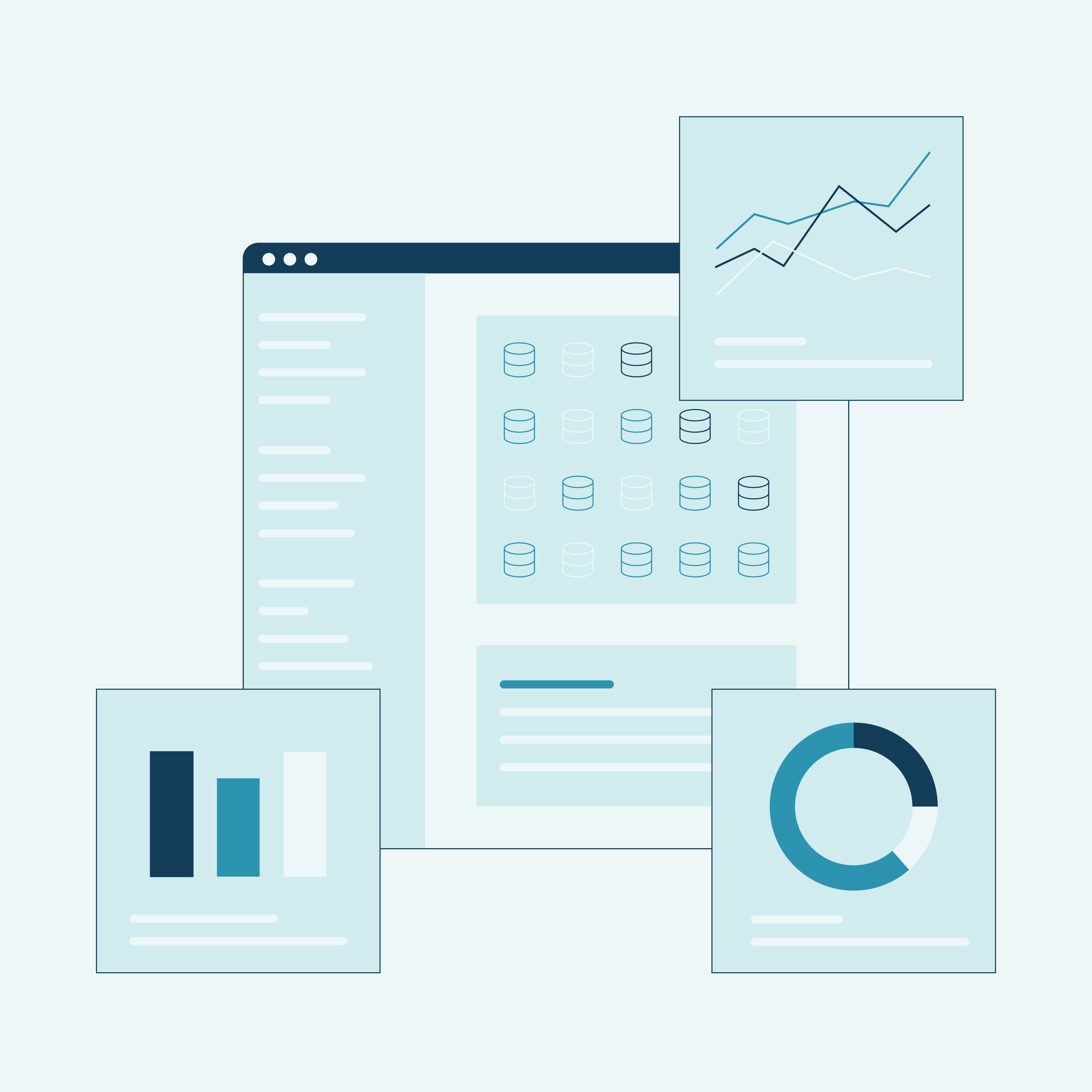
Challenge 30: Turn your Office Equipment Data into an Interactive Data App
Level: Hard
Description: After cleaning and preparing some office equipment data, it is finally time to put it to use. The management team now wants a dashboard to explore product options, compare prices, and uncover insights from customer reviews — all in one place.
Your task is to build a full product intelligence and review analytics data app in KNIME. Starting from two clean and preprocessed Excel sheets (products and reviews), create an interactive experience where users can browse categories, find similar products by price and rating, visualize review trends over time, extract key phrases from customer feedback, and even map review activity by country. The goal is to deliver a data app that blends data wrangling, similarity search, text mining, geospatial enrichment, and reporting: the perfect showcase of full-stack analytics in KNIME.
Beginner-friendly objective(s): 1) Import and refine the Products and Product Reviews Excel sheets, ensuring headers and data types are correctly read, and replacing empty strings with missing values. 2) Add a category selection control and filter the product table by the chosen category; next, present the filtered result in an interactive table. 3) Create a simple title text driven by the selected category for display in the data app.
Intermediate-friendly objective(s): 1) Standardize price and average rating, compute pairwise numeric distances, find the two nearest neighbors per product, and combine the selected item with its similar products. 2) Join selected/similar products to their reviews, compute monthly average review scores per product (pivoted by Product ID), handle missing values and rounding, and visualize ratings over time. 3) Add an autocomplete Product ID input to drive a single-product analysis branch.
Advanced objective(s): 1) Convert reviews to documents, clean punctuation and stopwords, remove very short tokens, build bigrams, and render a tag cloud of key phrases. 2) Aggregate reviews by country, enrich with country boundary geometries from OSM, and display a choropleth map colored by number of reviews with informative popups. 3) Package the analytics into an interactive Component with a refresh button and generate a shareable PDF report.
Author: Armin Ghassemi Rudd
Dataset: Office product data on KNIME Community Hub
Remember to upload your solution with tag JKISeason4-30 to your public space on KNIME Community Hub. To increase the visibility of your solution, also post it to this challenge thread on KNIME Forum.
This is the last Just KNIME It! challenge of the season! As usual, it is open-ended and we will not post a solution to it. We hope you enjoyed this series of challenges! See you next year.
Previous challenges
Level: Hard
Description: After assessing the quality of some scraped product and review data, your company decides to move forward with the office upgrade project. However, before any purchase decisions can be made, the data needs some serious cleaning and wrangling. The team wants to compare prices, identify the best products by category, and understand where the product catalog might be lacking — yet the current data is messy, inconsistent, and full of oddities. Your task is to transform this raw data into an analysis-ready format: you will clean and enrich both product and review datasets, engineer meaningful features, detect and remove outliers, and even use LLMs to help normalize product categories from titles against a curated list. You should end up with a polished dataset that a merchandising or analytics team could use to explore pricing trends, visualize category gaps, and confidently prepare for the big office upgrade.
Beginner-friendly objective(s): 1. Load the two Excel sheets (product details and product reviews) and perform an initial cleaning: extract product IDs (ASINs) from URLs, convert price and ratings to numeric format, and normalize category labels. 2. Parse review metadata: split country and date from a combined field, convert dates to a proper Date type, derive year/month information and compute per-review text length.
Intermediate-friendly objective(s): 1. Remove extreme text-length outliers. 2. Drop rows with missing price, fill missing brand values, and prepare a tidy table ready for analysis and visualization. 3. Visualize price by category and remove within-category price outliers using IQR-based rules; compute domain statistics and rank products by rating, rating count, and price. 4. Identify under-represented categories and assemble a categories list (as a flow variable) to guide reclassification of ambiguous items.
Advanced objective(s): 1. Build LLM prompts from product titles and your categories list; generate a single best-fit category response per item. 2. Replace uncertain or targeted categories with the LLM’s output and recombine with the rest of the catalog to deliver a coherent, reclassified dataset for downstream reporting.
Author: Armin Ghassemi Rudd
Dataset: Office product data on KNIME Community Hub
Solution Summary: The workflow reads product and review data, cleans and normalizes key fields (price, ratings, categories), engineers date and text features from reviews, and removes outliers to stabilize metrics. It then identifies low-frequency categories, composes an instruction-constrained prompt from product titles and a curated list of categories, and calls an LLM to output a single best-fit category. The LLM output replaces the original category where applicable, and the final dataset is ranked and visualized to support pricing and assortment insights.
Solution Details: After the product reviews are read, the String Replacer node uses a regular expression to extract the ASIN into a new ASIN column, later renamed Product ID. The Column Expressions node is used twice to parse and normalize different columns of the product dataset. A Column Expressions node is also used, along with the String to Date&Time and Date&Time Part Extractor nodes, to parse and clean different columns in the reviews dataset. We use the Column Aggregator node to concatenate Year and Month into a new Review year-month column, dropping their original parts. The Numeric Outliers node is used to remove rows with extreme Review Length values. Next, the Domain Calculator node computes category domain values and min/max for columns Price, Rating, and Global_Ratings. Another Numeric Outliers node is used to remove within-category price outliers, ensuring better pricing insights by Category. Inside an LLM component, we configure the LLM Selector node to encourage single-label outputs for categories, and the LLM Prompter node indeed generates one-word Category responses. After that, we use the Concatenate node to stack the reclassified subset back together with the non-targeted rows, yielding a category-corrected product dataset ready for downstream analytics and reporting.
Level: Hard
Description: Your company is planning to upgrade its office setup with new chairs, desks, monitors, and other essentials. To help with the decision, someone scraped product details and reviews, but before trusting this data you have been asked to assess its quality. Your task is to evaluate two datasets (product details and product reviews) and create a data quality profile for each, focusing on three key factors: completeness, uniqueness, and conformity. Identify missing, duplicate, or inconsistent information to determine how reliable the data truly is. You can optionally explore further insights, but the main goal is to uncover whether this scraped data is good enough to guide the company’s purchasing decisions. Hint: Need help with data quality assessment? Check out Lesson 3 of our free self-paced [L4-DA] Data Analytics and Visualization: Specialization for guidance on measuring and visualizing data quality.
Beginner-friendly objective(s): 1. Load and preprocess the product data from Excel files. 2. Perform basic data exploration to understand the structure and key attributes of the dataset.
Intermediate-friendly objective(s): 1. Calculate key metrics like completeness, uniqueness, and conformity to assess data quality.
Advanced objective(s): 1. Create a comprehensive quality profile for the datasets.
Author: Armin Ghassemi Rudd
Dataset: Office product data on KNIME Community Hub
Solution Summary: Our solution begins with data loading and preprocessing, followed by data transformations using unpivoting and grouping techniques. Key quality metrics such as completeness, uniqueness, and conformity are calculated to assess the data's integrity. Other expressions are used to derive additional insights, and the results are visualized using bar charts and heatmaps to provide a clear quality profile of the products.
Solution Details: We start our solution using Excel Reader nodes to import product data from Excel files, focusing on product details and reviews. The data is then preprocessed, using nodes like the Row Filter node, to ensure it is clean and structured. Key metrics are calculated using GroupBy nodes, aggregating data based on criteria such as product category and review ratings. We use the String Manipulation and Cell Splitter nodes to extract and transform text data. Next, we employ the Unpivot node to reshape the data, making it suitable for further analysis. Expression nodes are used to calculate advanced metrics like completeness and uniqueness, which are crucial for assessing data quality. These metrics are visualized using Bar Chart and Heatmap nodes, providing a view of the data's quality profile. The final output is a quality profile of the products, visualized using the Generic ECharts View and Table View nodes.
Level: Hard
The end of the year is coming and you are ready to organize a roadtrip around Europe. To facilitate its planning, you decide to create some interactive dashboards. Given a dataset with distances (in km) between many major European cities, you want to:
- Create a component that identifies a network of cities that are connected by at most a given distance (e.g., a network of cities that are at most 200km apart from one another);
- Calculate and display different properties of each city in this network (e.g., which city is more central?); and
- Calculate the shortest paths between two selected cities in this network.
This can help you determine where your trip will start and which cities you will visit: two planning tools that come in handy if you want to check as many cities as possible within certain distance constraints. Hint: Use KNIME's Network Mining and Distance Matrix extensions to identify a network of cities and compute their properties and shortest distances.
Beginner-friendly objective: Read the dataset on distances between cities in Europe.
Intermediate-friendly objective: Create an interactive dashboard that allows you to specify a maximum distance X between two cities, creating a visual network of all identified cities that are at most Xkm apart from one another.
Advanced objectives: (1) Gather network information for each city in your network (e.g., their degree, closeness, weight) and organize the information as a visual table. (2) Create an interactive visualization that allows you to select two cities from your network, returning the shortest path between them with all the cities that are in between them.
Author: Aline Bessa
Dataset: European City Network data on KNIME Community Hub
Solution Summary: We start our solution by reading the data on distances between cities in Europe, creating a distance matrix to represent them. Next, we create a component that allows users to check all cities that are connected by a distance that is under a given threshold — this facilitates travel planning. Finally, we build a dashboard with information on the cities in their network, also highlighting the shortest sequence of cities between a given pair of cities (that can be interpreted as the first and the final destinations in the trip).
Solution Details: To make our solution portable, we create a metanode that allows us to create a file path to the workflow’s data area, where we keep the data on city distances. The output of this metanode is a flow variable with the dataset’s filepath. This filepath configures the Distance Matrix Reader node, which reads data on distances between different cities in Europe (in km). Once we have this distance matrix, we pass it to the component Create Cities Graph. This component combines the Refresh Button Widget and Double Widget nodes to allow users to select a distance threshold T, such that cities that are distant from one another by more than Tkm will not be shown as connected in the city network. The Distance Matrix to Network node gets the distance matrix and the threshold T and adds a connection between two cities if the distance between them is less than or equal to Tkm. We send this filtered network to a component named Color cities based on EU status, coloring city nodes brown if they are part of the European Union and blue otherwise. The output of this component is sent to the Network Viewer node, creating a simple view of the cities’ network. The filtered, colored network is the output of component Create Cities Graph. This output works as the input of the following component in our solution: Dashboard for Traveling. In this component, we start by using the Network Analyzer node to get information on the network’s cities (nodes), their connections (edges), and on the overall network. We format the information on the cities with the Column Filter node and show it with the Table View node. In parallel, we use two instances of the Single Selection Widget node for users to pick their intended first and final trip destinations. We merge their choices with the Merge Variables node and send this information, along with the cities’ network, to the Shortest Path node. This node calculates the shortest sequence of cities between first and final destinations, and the Network Viewer node creates a view of this path.
Level: Medium
Description: Diplomacy and international relations are inherently complex, with each country maintaining its own unique network of relationships with others. For non-Europeans planning a trip to Europe, for instance, obtaining a Visitor Visa may be required—and acceptance rates can vary significantly depending on the applicant’s nationality. This week, we’ll use KNIME’s Network Mining extension to explore which pairs of countries show higher acceptance or refusal rates for Visitor Visa applications across Europe.
Beginner-friendly objectives:(1) Read the dataset on Visitor Visa applications to different European countries. (2) Preprocess the data and derive acceptance and refusal rates for each pair of countries (where one of them is an European country).
Intermediate-friendly objective: (1) Create a visualization that, given a selected European country, shows which other countries have the highest acceptance and the highest refusal visa application rates.
Author: Aline Bessa
Dataset: Visitor Visa data on KNIME Community Hub
Solution Summary: We start our solution by cleaning and reducing the Schengen visa consular statistics, and then aggregating the resulting data by Schengen State and consulate location to derive refusal and acceptance rates. We create a simple interactive visualization through which users can select a focus state, filter the data accordingly, and identify the top 25 consulates by acceptance and by refusal rate (with respect to the selected focus state). The visualization also renders two network graphs where edge weights encode the acceptance or refusal rate between consulate locations and the selected state.
Solution Details: After reading the consular data with the Excel Reader node, we use the Missing Value node to remove rows with any missing fields, ensuring that keys like “Schengen State” and “Country where consulate is located” are present. The Column Filter node then excludes a set of visa-detail columns that we do not explore in our solution. With the GroupBy node, we group visa requests,
acceptance, and refusal numbers per country pair. Next, we use the Math Formula node to derive visa acceptance rates from visa refusal rates. The final step in our solution is the creation of an interactive visualization through which users can select a focus state and see which countries accept (or reject) its visitor visa applications the most. This visualization is encapsulated in the component "Visualize Visa Acceptance and Refusal Rates".
Level: Medium
Description: You have been called upon by Zurich’s city council to interpret a growing dataset of citizen-submitted service reports. To ensure equitable and efficient resource distribution, the council wants to break down the city into smaller, more manageable clusters. Can you pinpoint a systematic method to group Zurich’s neighborhoods based on these incoming reports?
Beginner-friendly objective: (1) Read and preprocess the dataset.
Intermediate-friendly objectives: (1) Extract features that can differentiate and quantify areas of the city. (2) Cluster the city into sections and visualize the clusters.
Author: Babak Khalilvandian
Dataset: Zurich map data on KNIME Community Hub
Solution Summary: We start our solution by reading and preprocessing geospatial data, followed by setting up language translation components using Google Translate. The solution then moves on to geospatial transformations, including creating H3 grids for aggregating reports into Polygons. Data normalization and aggregation are performed to create appropriate features for the analysis. Finally, the workflow clusters the grids based on their similarity, and visualizes the clusters by connecting the same cluster grids.
Solution Details: The solution begins with the GeoFile Reader node, which imports geospatial data from a GeoPackage file. This data is then processed through a series of Table Creator nodes to establish reference tables for language codes. The Single Selection Configuration nodes allow users to select input and output languages for translation tasks. Next, the Create H3 Grid node generates an H3 grid based on the geospatial data, while the Projection node re-projects the data into the Swiss coordinate system (EPSG:2056). We normalize the data with the Normalizer node, and use GroupBy nodes to aggregate the resulting data based on specific criteria, such as service names and H3 cell indices. The Webpage Retriever and XPath nodes handle the language translation process by retrieving and extracting translated text from Google Translate. We cluster the resulting geospatial data with the AZP node, using the "geometry" column for spatial information and "Grid Count" as a boundary parameter. The Dissolve node merges geometries based on the "Cluster ID" column, simplifying the spatial data. Finally, the Geospatial View node allows us to visualize the results on a map, with features colored according to the "Cluster ID" column. We conclude our solution with the Component Output node, outputting the translated text and geospatial data for further analysis or reporting.
Level: Medium
Description: The LLM world keeps evolving at a fast pace, with new and better models coming to the market often. You want to build a workflow that evaluates the output of LLMs, including the detection of their potential vulnerabilities, using Giskard. The goal is to use this workflow to facilitate decision making when picking an LLM for a new task. As an initial test, you want to evaluate LLMs that tackle the following task: "given a prompt with product descriptions, the LLM should create emails to customers detailing such products." Hint 1: Use the Giskard LLM Scanner node for the evaluation of LLMs. Hint 2: In this challenge, you are free to choose what LLMs you will work with.
Beginner-friendly objective(s): 1. Load the dataset containing the products' descriptions. 2. Pick two LLMs of your preference and connect to them. The first LLM will be used to handle the email task; the second LLM will be one of the inputs for the Giskard LLM Scanner node, helping evaluate the results of the first LLM.
Intermediate-friendly objective(s): 1. Create a prompt that asks an LLM to leverage products' descriptions and create emails for customers detailing them. 2. Isolate the workflow segment that contains this prompt and an instance of the LLM prompter -- you can turn this workflow segment into a new, separate workflow by using the Workflow Writer node. 3. Send your second chosen LLM, the workflow segment you created, and the loaded dataset with product descriptions to the Giskard LLM Scanner. How does Giskard's final report look like? What are the main vulnerabilities or fragilities of the LLM you chose to create the emails?
Author: Aline Bessa
Dataset: Product description data on KNIME Community Hub
Solution Summary: We tackle this challenge by first isolating a workflow segment that leverages an LLM (gpt-4o-mini with a limit of 400 tokens) to create email copy for different products. We send this segment, along with another LLM instance (gpt-4o-mini with a limit of 2000 tokens) and a sample dataset on products, to a Giskard-based LLM scanner. The scanner then generates a report on the segment's issues and vulnerabilities.
Solution Details: In this solution, we work with OpenAI's LLMs. To select LLM models, we first input our OpenAI credentials into the Credentials Configuration node. Next, we send our credentials as flow variables to the OpenAI Authenticator node and, once cleared, we select the gpt-4o-mini model as our first LLM, with the OpenAI LLM Selector node. Here, we configure the LLM to return at most 400 tokens and to operate with a sampling temperature of 0.2. In parallel, we read a sample dataset with 10 product descriptions, using the CSV Reader node. With the Expression node, we engineer prompts that combine these descriptions with some instructions, which will be used as input for the LLM Prompter node along with the LLM model we just selected. This prompting segment is isolated with the Capture Workflow Start and Capture Workflow End nodes. In parallel, we use the OpenAI LLM Selector node to select a second LLM model, which will be leveraged by Giskard to evaluate the segment we just isolated. The goal here is to check how our first LLM is behaving, given the prompts we created. This second LLM, also a gpt-4o-mini model configured to return at most 2000 tokens, is sent to the Giskard LLM Scanner node, along with the isolated segment and the product sample dataset. This last node generates a report pointing a few vulnerabilities and issues in the isolated workflow segment, including the potential presence of implausible outputs.
Level: Medium
Description: You are a data scientist working at a regional airport authority that’s grappling with a familiar problem: unpredictable flight delays. Every week, thousands of flight records are logged, containing valuable insights about scheduling, departures, arrivals, and delays. However, with such massive volumes of data (> 1 million rows), relying on local data processing struggles to scale. You are then tasked with building a predictive system powered by distributed computing. For example, by creating a local big data environment to handle the heavy data lifting. With the environment in place, load the Parquet dataset of historical flight status records into the Spark context and perform the data cleaning operations that you deem relevant within the Spark context. With the cleaned and transformed data, train and apply two classification models in parallel—a Decision Tree and a Random Forest—to predict delays. Score both models visually and using scoring metrics. Make sure that model training and the computation of scoring metrics are performed within the Spark context. Finally, save the best model for future use. Can you help the regional airport authority predict flight delays with an accuracy above 80%?
Beginner-friendly objectives: 1. Set up a local big data environment and load the flight status data from the Parquet file into the Spark context. 2. Clean and pre-process the data directly within the Spark context, ensuring each step enhances data quality to support effective classifier training.
Intermediate-friendly objectives: 1. Within the Spark context, train in parallel a Decision Tree model and a Random Forest model to predict flight delays, ensuring reproducibility and model robustness. 2. Apply the models and evaluate them using scoring metrics. 3. Evaluate the models also visually, balancing execution efficiency and informativeness. 4. Save the best model for future use in the local big data environment.
Author: Roberto Cadili
Dataset: Flight delay data on KNIME Community Hub
Solution Summary: To solve this challenge, we set up a local big data environment with a Spark context to process flight status data from a large Parquet file (> 1 million rows). We perform all data operations, model training and scoring within the Spark context, using the Spark nodes. The data undergoes cleaning and pre-processing, including filtering columns and handling missing values. Principal Component Analysis (PCA) is applied to reduce dimensionality while retaining essential information. Next, we train in parallel two machine learning models to predict flight delays. Finally, we evaluate the model using accuracy metrics and ROC curves, and save the best model for future use in the local big data environment.
Solution Details: We begin our solution by using the Create Local Big Data Environment node to set up a local Spark context, configured for processing a large dataset stored in the current workflow data area. With the environment ready, we use the Parquet to Spark node to load flight status data from the Parquet file. We use the Spark Column Filter node to select relevant columns for analysis and exclude those that are not needed. Next, we partition the data using stratified sampling on the target column (train: 80%, test: 20%) with the Spark Partitioning node. We remove rows containing missing values with the Spark Missing Value node. To reduce dimensionality while preserving key information, we apply Principal Component Analysis (PCA) using the Spark PCA node, extracting principal components that retain 95% of the data’s variance. We replicate the same processing steps on the test set using the Spark (Apply) nodes, if available. At this point, the workflow splits into two branches for model training. We train a Decision Tree model with the Spark Decision Tree Learner node and, simultaneously, a Random Forest model using the Spark Random Forest Learner node. We use Spark Predictor (Classification) nodes to apply both models, storing predictions in columns with meaningful names. We then evaluate their performance with the Spark Scorer nodes, achieving around 70% accuracy. For the visual evaluation, we sample 2,500 rows from both prediction datasets using the Spark Row Sampling node with stratified sampling. We transfer the sampled data into KNIME tables via the Spark to Table node and visualize model performance through the ROC Curve node. Finally, we save the best-performing model to the file system of the local big data environment adding an additional input port in the Model Writer node.
Level: Medium
Description: You are part of a music analytics team exploring what drives global listening trends. Using a dataset with the most streamed songs up to 2024, your goal is to uncover which artists dominate the charts. Clean and transform the data, and then answer these key questions: (1) Which artists release the most music? (2) Who ranks highest in average track score? (3) Who leads the streams overall?. Finally, discover which artists make the cut on both popularity and consistency.
Beginner-friendly objective(s): 1. Load the dataset and filter for only these columns: Track, Artist, Release Date, Track Score, and Spotify Streams. 2. Convert necessary data types for accurate analysis, such as transforming string-based numbers to numerical formats. 3. Handle missing values and perform data transformations, such as converting date strings to date formats and extracting specific date parts. 4. Aggregate data to answer the question: How many tracks were generated per year? Visualize the results using a bar chart.
Intermediate-friendly objective(s): 1. Implement filtering operations to identify top-performing artists based on: Top 10 artists with the highest mean track score (minimum of 10 tracks), and Top 10 artists with the highest total streams. 2. Find artists who appear in both of these lists. How many artists make the final list?
Author: Keerthan Shetty
Dataset: Streaming music data on KNIME Community Hub
Solution Summary: The solution begins with reading and filtering the streaming music dataset to focus on its key columns. Next, the data is preprocessed for more accurate analysis and aggregated to calculate metrics track count and total streams per artist. After some filtering and sorting to identify top artists, the solution concludes with a simple data visualization.
Solution Details: The solution starts with a CSV Reader node configured to read the streaming music dataset, ensuring the correct handling of headers, delimiters, and encoding. A Column Filter node follows, retaining only essential columns like "Track," "Artist," "Release Date," "Track Score," and "Spotify Streams." The String to Number node converts the "Spotify Streams" column to a Long integer, facilitating numerical analysis. A Missing Value node removes rows with missing data, ensuring data integrity. Next, the String to Date&Time node converts the "Release Date" column to a date format, followed by a Date&Time Part Extractor node that extracts the year from the release date. The GroupBy node aggregates data by artist, calculating metrics like track count, mean track score, and total streams. A Number to String node converts the "Year" column to a string format for consistency. The workflow includes a Row Filter node to retain artists with at least 10 tracks, and a Top k Row Filter node to identify the top 10 artists by total streams and mean track score. A Sorter node arranges data by mean track score in descending order. The workflow concludes with a Joiner node that merges datasets based on row keys, and a Bar Chart node to visualize track counts per year. Finally, a Table View node displays the sorted and filtered data for further exploration.
Level: Hard
Description: The KNIME Forum contains thousands of topics on a variety of subjects, with interactions across many users. These features make it a great resource to experiment with text processing algorithms for natural language. This week, you will use your API interaction skills to fetch the latest forum topics, and then experiment with different text summarization techniques to check what subjects are the most talked about in the forum currently. You can even go one step further and create visualizations for these summaries. Hint 1: Check the Discourse API documentation. Hint 2: Here's the initial request URL as documented here: https://forum.knime.com/latest.json
Beginner-friendly objective(s): 1. Set up the initial data retrieval process by configuring the GET Request node to fetch the latest topics from the KNIME Forum. 2. Parse the JSON response to extract topic IDs. 3. Using the topic IDs from the first step, retrieve all posts in each topic along with topics' relevant details like title and author in a second request (per topic).
Intermediate-friendly objective(s): 1. Implement text processing techniques to clean and prepare the extracted data, including removing HTML tags, punctuation, and stop words. 2. Create a visualization of the most frequent bigrams using the NGram Creator and Tag Cloud nodes.
Advanced objective(s): 1. Integrate LLMs to summarize conversations from the forum topics, showcasing the power of LLMs in text analysis. 2. Develop a comprehensive visualization using the KNIME View nodes to display the summarized topics alongside their associated tag cloud and metadata.
Author: Armin Ghassemi Rudd
Solution Summary: The solution begins by fetching the latest topics from the KNIME Forum. The JSON response is parsed to extract topic details, which are then processed to remove unnecessary elements like HTML tags and stop words. With AI, the workflow summarizes conversations, and the results are then visualized.
Solution Details: The workflow starts with a GET Request node configured to fetch the latest topics from the KNIME Forum. The JSON response is processed using a JSON Path node to extract topic IDs, titles, and authors. A Group Loop Start node is used to iterate over the extracted data, grouping it by topic ID, title, and author. The JSON Path node is employed again to parse additional details from the topic URLs, such as post numbers and usernames. Text processing nodes, including the Markup Tag Filter, Punctuation Erasure, and Stop Word Filter, are used to clean the text data by removing HTML tags, punctuation, and stop words. The NGram Creator node generates bigrams, which are visualized using the Tag Cloud node. The OpenAI Authenticator and LLM Selector nodes are configured to authenticate and select a language model for summarizing conversations. The summarized text is then joined with the original data using a Joiner node, and the final visualization is created using the Tile View node, displaying the summarized topics alongside their images and metadata.
Level: Easy
Description: You work for a real estate company and want to evaluate if machine learning can help you determine median housing prices better. Which models would you select first to start studying and comparing techniques?
Beginner-friendly Objectives:
1. Read in and clean the dataset.
2. Apply at least two models (e.g., Random Forest Regression and Linear Regression) and compare results.
Author: Thor Landstrom
Dataset: Housing Prices Data on KNIME Community Hub
Solution Summary: We solve this challenge by building random forest and linear regression models, and then comparing them. Given the training and the test datasets we use, the random forest model performs best.
Solution Details: After we read the full housing dataset with the CSV Reader node, we clean the data by removing its missing values (Missing Value node) and removing unnecessary columns (Column Filter node). Next, we partition the data into training and test datasets with the Table Partitioner node, keeping 80% of the data for training. We train two regression models: a random forest (Random Forest Learner (Regression) node) and a linear regressor (Linear Regression Learner node). We apply these models over the test data (Random Forest Predictor (Regression) node and Regression Predictor node respectively) and check their performance with two instances of the Numeric Scorer node. The random forest model performs best over the test data.
Level: Medium
Description: Recently you have been feeling a bit nostalgic about Pokémon and our related challenge from Season 3, and decided to use the PokeAPI to create your own local database of fantastical creatures. Through the API, you retrieved the dataset of each Pokémon and their types, and then created pokemonAPI_Local.sqlite: a local database. Now you want to create a workflow that fetches data from this database and outputs a list of Pokémon types in descending order of frequency. For a little extra challenge, how about automatically retrieving the latest data from the PokeAPI and updating each data table accordingly? Hint: A lot of the processing should happen within the database for efficiency. Please use the KNIME Database extension in your solution.
Author: Yasue Katsutaka
Dataset: Pokémon Database on KNIME Community Hub
Solution Summary: To address this challenge, we retrieve information on all Pokémons from the existing pokemonAPI_Local.sqlite database. For an additional, optional challenge, we fetch information on all Pokémon using GET requests and filter out the data to retain only Pokémon types. We then compare this data with the existing 'type' table, and update the table by performing the INSERT process for only the new data.
Solution Details: By utilizing KNIME Database extension nodes such as the DB Table Selector node and the SQLite Connector node, we access the pokemonAPI_Local.sqlite database and extract the necessary data. Next, we utilize the DB Joiner node to integrate data from two tables within the database, ensuring that all relevant information is consolidated. This is followed by the DB GroupBy node, which performs aggregation operations to group the data according to specific attributes, such as Pokémon types or categories. Once the data is aggregated, the DB Sorter node is employed to set the sorting rules, arranging the data in a specific order based on predefined criteria. This organized dataset is then passed to the DB Reader node, which outputs the data for further analysis.
Level: Easy
Description: Eurovision is full of surprises—not just in performances but also in how different countries score. A song might be a fan favorite with high televote support yet receive low jury points, or certain musical styles might consistently have higher energy levels than others. In this challenge, you'll explore key aspects of Eurovision scoring and song characteristics using KNIME. Look at the dataset and answer these questions:
- Which country had the biggest gap between final_televote_points and final_jury_points?
- Among all songs that qualified for the final (qualified_10 = 1), which style has the highest average BPM?
Beginner-Friendly Objectives:
1. Learn how to import a CSV file into KNIME;
2. Perform calculations between columns;
3. Sort a table using a specific criterion; and
4. Convert string into number data type.
Author: Michele Bassanelli
Dataset: Eurovision data on KNIME Community Hub
Solution Summary: We tackle this challenge by first calculating the difference between televote and final jury points, and then returning the top artist with the highest point difference; and then by grouping the data based on style, calculating the average BPM value per style, and then sorting grouped results in descending order of the average BPM.
Solution Details: To determine which country had the biggest gap between final_televote_points and final_jury_points, we first create a new column that calculates the difference between these two values (Points_Diff = final_televote_points - final_jury_points). Sorting the dataset in descending order by this new column reveals the country that experienced the largest disparity between the public and jury votes. Next, to identify which musical style had the highest average BPM among songs that qualified for the final, we filter the dataset to only include entries where qualified_10 = 1. We then group the data by style and calculate the mean BPM for each category. Sorting these values in descending order allows us to determine the most up-tempo style.
Level: Medium
Description: You are responsible for creating an educational program for KNIME to be conducted within your company. You plan to create a workflow where participants can learn how to use the "List Files/Folders" node and its utility. Hint: When generating random numbers, the Vernalis KNIME Nodes Extension might be helpful.
As preparation, you need to create dummy data that meets a few requirements, described as follows.
Beginner-friendly objectives:
- Create a specified number of folders (up to 5,000) with unique random numbers of up to 6 digits within a designated directory.
- Use zero-padding to ensure the numbers have consistent digit length.
Intermediate-friendly objective:
- Inside each folder, create one file with a random number of up to 5 digits as its name. Zero-padding is not required, and the file names do not need to be unique.
- The file extension should be (1) the fictional file extension .fzbz if the folder name is a multiple of 3 and the file name contains the number 5, or (2) .csv for all other cases. The contents of each file can be empty.
Author: Naoyoshi Yamamoto
Solution Summary: To solve this challenge, we create a combination of directories and files, and then assign extensions based on the conditions to generate file paths. After that, we create a dummy file without an extension and copy it according to the designated file paths.
Solution Details: First, two Random Number Generator nodes are used to generate random numbers for folders and files. The Joiner node then merges them into a single table, and the Expression node executes three expressions.
- Exp1. K-AI - The following script is entered and executed: "If the value in the Directory column is a multiple of 3 and the filename column contains '5', set the extension to '.fzbz'; otherwise, set it to '.csv'." This determines file extensions.
- Exp2. K-AI - The following script is entered and executed: "Format Directory column values with leading zeros to make them 6 digits." This ensures that the folder name is fixed at six digits.
- Exp3. - This expression combines the existing columns with the results from Exp1. and Exp2., creating folder/file paths. These file paths are created under the directory specified later by the Local File System Connector node. Since the generated file paths are in String format, they are converted to the Path type using the String to Path node. Additionally, one dummy file is created using the following process:
- Create Temp Folder node - Creates a temporary folder that will be deleted upon reset. Variables for specifying the dummy file path are also created.
- Table Creator node - Creates an empty table.
- CSV Writer node: Saves the table as a dummy file at the path specified by the variables.
- Path to String (Variable) & URL to File Path (Variable) nodes: Convert the dummy file path to String format.
Next, a table containing Training File paths is processed. The Constant Value Column node is used to assign the dummy file path to all rows. The String to Path node is then used to convert the dummy file path back to Path format. Finally, the Local File System Connector node sets the root directory, and the Transfer Files (Table) node creates the Training File Set. The Source column is set to the dummy file path and rhe Destination column is set to "From Table (Destination column: file path)". This ensures that the files are created in the desired structure.
Level: Easy
Description: You are planning on moving to Austin, Texas, but you suffer from allergies. You want to find out which months would be the worst in the year for you in your new city. Can some data analytics help you uncover allergen patterns in Austin, starting from 2005?
Beginner-friendly objectives: 1.: Read in dataset and filter for only Travis, TX, PM2.5, and convert the date column properly. Focus only on data from 2005-01-01 and up. 2. Group the data by month and visualize average monthly AQI. 3. Get the yearly average of AQI and check for which months values are typically higher than it. Produce a data table showing which months are above the yearly AQI average for Travis County (Austin, TX).
Author: Thor Landstrom
Dataset: Allergen Data on KNIME Community Hub
Solution Summary: In our solution, we start by reading the dataset and filtering for only entries in Travis, TX, with PM2.5. We also convert the date column properly as part of the data cleaning phase. Next, we group the data by month and visualize the average monthly AQI. We then get the yearly average of AQI and check which months have values that are typically higher than it. Finally, we produce a data table showing for which months the yearly AQI average for Travis County (Austin, TX) is above average.
Level: Easy
Description: You are a data analyst working for a private space exploration company analyzing the landing performance of its flagship rocket. Your task is to understand what factors drive successful first-stage landings and generate insights that could improve future landing attempts.
Beginner-friendly objectives: 1. Parse the JSON file (launches.json) and extract the following fields:
flight_number, name, date_utc, success, rocket (ID) payloads[0] (only the first payload per mission),
cores[0].gridfins, cores[0].legs, cores[0].reused, cores[0].landing_attempt, and cores[0].landing_success. 2. Retain records where landing_attempt AND mission success is true (focus on actual landing attempts from successful missions), and enrich the dataset by (a) using Rocket ID to fetch rocket_name from Rocket_Details.csv and (b) using the Payload ID to fetch payload_mass_kg and orbit from Payload_Details.csv. 3. Clean and preprocess the integrated dataset by handling missing or null values appropriately. Focus your analysis on missions involving "Explorer XI" (i.e., rocket_001). 4. Create visualizations: show total landing successes, total flights, max payload mass, and percentage of missions with core reuse. Visuals should be arranged in a dashboard layout within a component.
Author: Keerthan Shetty
Dataset: Rocket Data on KNIME Community Hub
Solution Summary: We start our solution by reading and transforming JSON and CSV data, followed by data aggregation to calculate metrics like landing success rates. We also add interactive charts and graphs to provide insights into mission outcomes.
Solution Details: The workflow starts with the JSON Reader node to load the `launches.json` file, followed by two instances of the CSV Reader node to import `Rocket_Details.csv` and `Payload_Details.csv`. The JSON Path node is used to extract key fields from the JSON data, creating new columns for analysis. Next, the Ungroup node converts collections into individual rows, facilitating further data manipulation. Data aggregation is performed using instances of the GroupBy node, calculating metrics such as mean landing success rates and payload capacities. We then use the Rule Engine node to categorize missions based on hardware configurations. We create visualizations with a few different nodes, e.g., Generic ECharts View and Line Plot. They allow us to implement interactive charts displaying mission data insights.
Level: Medium
Description: Julian works as a researcher at a media and journalism research institute in Dublin. Every morning, he scans RSS news feeds from authoritative outlets, e.g. BBC, to stay informed and gather content for his research. However, doing this manually is tedious and time-consuming. RSS feeds only provide limited summaries, and Julian often has to click through each article to extract the full text and fetch associated images. He needs a way to automate content and image retrieval and organize it into an interactive news reader.
To help Julian, you decide to build a workflow that reads the BBC World RSS news feeds, scrapes full articles, and extracts the first image of each article along its caption. The workflow should also allow Julian to view the full text of scraped news articles and the associated image interactively. Can you help Julian automate the process?
Beginner-friendly objectives: 1. Read the BBC World RSS news feeds, filter out news that contain "videos" in the URL, and format the date & time info to your liking. 2. Scrape and extract the full text of each news article, the first image and its caption (if available). 3. Visualize news article details (e.g., titles, publication date, etc.), as well as the full scraped text, the associated first image and caption (remove ".webp" from image URLs and retain only .jpg files).
Intermediate-friendly objectives: 1. Make the selection of each news articles and its corresponding image more flexible with widgets, creating an interactive data app that makes reading news more engaging. 2. Add beautification elements to your data app (e.g., a title, a subtitle, emoji, instructions on the intended use, etc.). 3. Web scraping can be prone to issues because website structures may change, sites may rate-limit traffic, or the Internet connection may temporarily drop or become unstable. All of that breaks the scraping logic and leads to errors or missing data, if not handled carefully. Add error handling techniques to make sure that for each news article the scraper deals with errors or missing data gracefully (if the news scraper runs without errors, you can simulate them by temporarily disabling your Internet connection). 4. Log detailed errors for each failed article scarping attempt (e.g., reason of failure, the failing node, etc.). Make sure to also add the date and timestamp of when the error occurred.
Author: Roberto Cadili
Solution Summary: To tackle this challenge, we read RSS feed data using the RSS Feed Reader node and process it to retain relevant information. We then retrieve the full text and first image of each article with the Webpage Retriever node, handling and logging errors in the scraping procedure with the introduction of a Try-Catch block. Finally, we organize the scraped content in a polished data app where we enable the interactive selection and view of each piece.
Solution Details: We begin our solution by importing data from the BBC World RSS feed using the RSS Feed Reader node. After retrieving the feed, we filter out URLs that point to video content, and we format the publication date and time using the Date&Time to String node to make it more readable. To process each article individually, we introduce a Chunk Loop that iterates through every news item. Within this loop, we use the Webpage Retriever node to fetch the full web page content based on each article's URL. We then extract relevant elements such as the full article text, image captions, and image links from the HTML using the XPath node. To gracefully handle potential errors during the scraping process, we encapsulate the Webpage Retriever node within a Try-Catch block. When retrieval is successful, the upper branch passes the scraped content to the downstream nodes. If an error occurs, we use the Expression node to supply fallback values, such as a warning message and a default image URL. To collect errors, we configure the Catch Errors (Data Ports) node to populate the error variable output port. We can then convert the error-related variables into a table format, append the date and timestamp of the execution using the Create Date&Time Range node, and log errors using the Excel Writer node. By nesting the retrieval logic inside both the Try-Catch block and the Chunk Loop, we ensure that we log error details for each individual scraping attempt.
Once we have collected the scraped content, we concatenate the text chunks using the GroupBy node, remove .webp from image URLs ending, and keep only .jpg files. We present the final result in an interactive component, where we use the Table View node to display article metadata with row selection enabled. A Refresh Button Widget allows us to re-execute the downstream nodes based on the selected row. When an article is selected, we show the full text in a Text View node, access images from URLs using the Image Reader (Table) node, convert them into SVG format using the Renderer to Image node, and display them with the Image View node. Note: The interactive article display explained here is just one possible setup. Other solutions using selection widgets can also be used.
Level: Medium
Description: Claudia, the CEO of a small supermarket chain in the US, is worried about stockouts: a situation that occurs when customer orders exceed the available inventory of an item. She would like to know which warehouses are likely to suffer the most from stockouts, and which types of items are going to be the most problematic: critical, regular, or slow-moving ones. To help Claudia, you decided to create a model to forecast stockouts for the different warehouses and item types, allowing her to interactively check the forecasts. What places and item types are more vulnerable to stockouts?
Beginner-friendly objectives: 1. Read a historical dataset on stockouts for all warehouses and item types and filter it by location "All" and item type "Regular Items". 2. Partition the filtered data, train a forecasting model (you decide which one!), and evaluate the quality of the forecasts. 3. Visualize the forecast results against the real ones.
Intermediate-friendly objectives: 1. Make the selection of location and item type more flexible with widgets, creating an interactive data app that makes visualizations more interactive. 2. Some combinations of warehouse location and item type lead to very few samples, which can turn training a forecast model infeasible. Add error handling techniques to make sure that the data app always executes without errors, and inform users if the number of samples for a certain combination is too small.
Author: Aline Bessa
Dataset: Stockout Data on KNIME Community Hub
Solution Summary: To tackle this challenge, we use instances of the Single Select Widget node to allow users to choose what warehouse and item type they would like to generate stockout forecasts for. We then train a simple ARIMA model for the task, assessing its quality numerically and plotting the predictions against true stockout values. Finally, we add error handling nodes to the workflow to prevent it from breaking when ARIMA cannot execute due to a low number of training samples.
Solution Details: We start our solution by reading a dataset of historical stockouts from the grocery chain in question. Next, we isolate the options for warehouse locations and item types using two instances of the GroupBy node. We join these sets of options with the Joiner node and turn them into flow variables with the Table Row to Variable node. We use these sets to control two instances of the Single Selection Widget node, allowing users to interactively filter the data by warehouse and item type. Once the filtering is done, the resulting data is partitioned: the first 70% of the data is used for training, and the rest of it is used afterwards to evaluate the model. Before training an ARIMA model with the ARIMA Learner node, we use the Try (Data Ports) node to start an error handling structure that will prevent the workflow from crashing if the model cannot be generated. We close this structure with the Catch Errors (Generic Ports) node, coming right after the ARIMA Learner node. We also use the Variable Creator node to create a variable named errorcaught, and set it to zero. If errors occur in the ARIMA Learner node, the Catch Errors (Generic Ports) node will create an errorcaught variable set to one; if errors do not occur, our variable, set to zero, will be in the output instead. We use this variable to control a CASE Switch Start node: if errorcaught is set to zero, we generate ARIMA predictions with the ARIMA Predictor node, plot them against the real stockout values with the Line Plot node, and assess the quality of the predictions with the Numeric Scorer node; if errorcaught is set to one, we use the Text View node to explain that the model could not be calculated.
Level: Medium
Description: Imagine you are managing your team's work using a Kanban board to track progress. On the board, there are tickets for different tasks and each ticket can move from one stage to the next, as work progresses. Each ticket has a unique ID, the date the ticket was created, the date of the move, and the “from” and “to” stages of the move. Typically, tickets move across different stages in this sequence: "New" → "Doing" → "Review" → "Done". Occasionally, tickets can move backwards (from "Review" → "Doing", if edits need to be made) or are not always created in the "New" stage. As the manager of the team, you always strive for better and more efficient ways to manage tickets. You are especially interested in uncovering how much time, on average, tickets spend in stage “Doing”. Understanding this could reveal bottlenecks and improve your team’s efficiency.
To answer the question, you decide to build a solution that reads the data, tracks each ticket’s time in stages, and zooms in on the "Doing" stage. Keep in mind, though, that you should not include tickets that are stuck in the "Doing" stage, as there is no way to know how long they will stay there for. Ready to uncover what’s really happening by calculating the average number of days tickets spend in "Doing"?
Beginner-friendly objectives: 1. Read the ticket movement data from a CSV file. 2. Convert string columns to date format, and lag the Move date column. 3. Compute how many days each ticket spends in each stage. 4. Focusing only on the "Doing" stage, calculate the average number of days tickets spend in this stage.
Intermediate-friendly objectives: 1. Notice that some tickets have visited the "Doing" stage more than once. Before computing the average number of days tickets spent in "Doing", make sure that tickets that have visited the "Doing" stage multiple times get properly accounted for as a single ticket.
Author: Roberto Cadili
Dataset: Ticket Data on KNIME Community Hub
Solution Summary: To tackle this challenge, we begin by reading the ticket movement data and converting the date strings into a proper date format for accurate time calculations. We then loop through each ticket ID, create a lagged version of the Move date column, and calculate the time spent in each stage by finding the difference between the current and previous Move dates. After that, we filter the data to keep only the entries related to the "Doing" stage. For tickets that have visited "Doing" multiple times, we sum the time spent across all visits to get a total per ticket. Finally, we compute the average number of days tickets spend in the "Doing" stage.
Solution Details: We begin our workflow by importing the ticket movement data as a CSV file using the CSV Reader node. Once the data is loaded, we convert the "Create date" and "Move date" columns from string to date format using the "yyyy-MM-dd" pattern. To maintain data quality, we configure the conversion step to fail processing if any parsing errors occur. Next, we loop through the data grouped by Ticket ID, allowing us to process each ticket individually. Within each group, we create a lagged version of the "Move date" column by shifting it down one copy, preparing it for duration calculations. Since the first lagged value is typically missing, we use the Rule Engine node to define a rule that fills it in with the corresponding "Create date", ensuring that all duration calculations have a valid start date. We then calculate the number of days each ticket spends in a given stage by computing the difference between the lagged Move date and its current version. After completing these calculations for each ticket, we collect the results from the loop. With all stage durations calculated, we filter the data to keep only the rows where the "From stage" is "Doing." For tickets that visit the "Doing" stage more than once, we sum the days spent across all visits to get a total duration per ticket using the Row Aggregator node. Finally, we compute the average number of days tickets spend in the "Doing" stage, and rename the result column to "Avg days in Doing" for clarity.
Level: Medium
Description: As a data-driven DJ, you are tasked with curating the perfect playlist to keep the crowd dancing during a two-hour event focused on Indian music. The datasets you are using comprise songs from 15 Indian languages, giving you a diverse range of tracks to work with. Your goal is to select songs with the highest danceability scores, ensuring that each track contributes to an energetic atmosphere throughout the event. You will use a dataset to choose the best tracks, sort them by danceability, calculate cumulative durations, and filter the playlist to stay within the two-hour limit.
Beginner-Friendly Objective(s): Load and preprocess the data. Sort the songs based on their danceability scores, focusing on the highest scores first.
Intermediate-Friendly Objective(s): Convert song durations from "HH:MM" format to total seconds. Calculate cumulative durations, starting from the top songs. Filter the songs to ensure the total playlist duration does not exceed two hours.
Author: Michele Bassanelli
Datasets: Music Data on KNIME Community Hub
Solution Summary: The solution involves a series of data processing steps to create a playlist of songs that fits within a two-hour duration. The workflow begins by listing files in a specified directory and reading song data from a CSV file. It then sorts the songs by danceability and converts their durations into seconds. The Moving Aggregator node is is used to calculate cumulative durations, and a filter is applied to ensure the total duration does not exceed two hours. The final output is a table view displaying the list of selected songs.
Solution Details: The workflow starts with the List Files/Folders node, which lists all files in the "songs" directory, excluding subfolders and hidden files. The CSV Reader node then reads the song data for each of the 15 CSV files. The Sorter node sorts the songs by the danceability column in descending order. An Expression node converts the "duration" column from "HH:MM" format to total seconds, appending the result as a new column. The Moving Aggregator node is used to calculate the cumulative duration in seconds starting from the top row. The Row Filter node ensures the total duration does not exceed 7200 seconds (two hours). Finally, the Column Filter node selects relevant columns, and the Table View node displays the final playlist.
Level: Easy
Description: You love games and saving money, so you decided to automate the exploration of current gaming deals under 30 dollars using the CheapShark API. After retrieving the deals, you also want to process and display the top best offers you found.
API: https://apidocs.cheapshark.com/#b9b738bf-2916-2a13-e40d-d05bccdce2ba
Beginner-friendly objectives: 1. Retrieve data from the CheapShark API using a GET request; 2. Parse the JSON response to extract relevant fields such as titles, sale prices, and deal ratings; 3. Filter and clean the dataset to retain only the most relevant information, such as games with non-zero user ratings; 4. Remove duplicate entries based on game titles to ensure a clean dataset.
Author: Thor Landstrom
Solution Summary: The solution involves retrieving gaming deal data from the CheapShark API and processing it to extract key information such as titles, sale prices, and ratings. The workflow filters out games with zero user ratings and removes duplicate entries to ensure data quality. Finally, the processed data is displayed in a tabular format, highlighting the top gaming deals available.
Solution Details: The workflow begins with a GET Request node configured to fetch data from the CheapShark API, specifically targeting deals under 30 USD. The response is stored in a column named "body," and relevant response headers are extracted. Next, a JSON Path node processes the "body" column to extract specific fields: titles, sale prices, deal ratings, metacritic scores, and steam rating percentages. These fields are stored in new columns while retaining the original "body" column. A Column Filter node is then used to refine the dataset by including only the columns "titles," "salePrices," and "dealRatings," while excluding unnecessary columns like "Status," "Content type," and "body." The Ungroup node follows, splitting list-type collections into individual rows and removing the original collection column. The Row Filter node is configured to retain only rows where games have non-zero user ratings, ensuring that only rated games are included. A Duplicate Row Filter node is then applied to remove duplicate entries based on the "titles" column, keeping the first occurrence of any duplicate rows. Finally, a Table View node is used to display the processed data, showcasing the top gaming deals on sale.
Level: Hard
Description: You’re a data analyst supporting various Finance departments in a big company, and your main goal is to upgrade their processes with the latest tools and technology. It's January 2nd, and all supplier invoices from the previous quarter need to be processed. Can you assist the finance department and find ways to:
1. Read 500+ e-invoices in XML format and extract relevant data;
2. Assist with the creation of a management reporting package;
3. Assist with performing internal controls -- i.e., taking into consideration two datasets provided by the Procurement department you should identify any invoices that (a) do not have a PO Number, (b) do not match a PO Number issued by the company, and (c) have an invoice date which is before the corresponding Purchase Order Date;
4. Assist with a report to be provided to Financial Planning & Analysis to inform their forecast. The report should show any amounts remaining on a purchase order where not all items were invoiced in full. To determine the timing of invoicing in the future, assume that all remaining items on a Purchase Order will be invoiced at once exactly 14 months after the first invoice date. The report should also outline the top 3 suppliers by remaining amount on invoices, as well as the top 3 products. Note: There are two ways that Purchase Orders can have been partially invoiced -- it is possible that, e.g., out of 5 line items, only 2 have been fully invoiced; and it is also possible that line items that have a quantity larger than 1 have only partially invoiced (e.g., 5 units were ordered on item 1 and only 3 were invoiced).
Beginner-friendly objectives: 1. Extract and preprocess data from XML and table files, ensuring the data is clean and ready for analysis; 2. Perform basic data transformations, such as converting string data to numerical and date formats.
Intermediate-friendly objectives: 1. Implement data aggregation and filtering techniques to summarize and refine the dataset for further analysis; 2. Create visualizations to represent the aggregated data, focusing on key metrics and insights.
Advanced objectives: 1. Integrate multiple data sources and perform complex joins to enrich the dataset with additional information; 2. Develop a comprehensive report that includes all visualizations and insights, ready for presentation or further analysis.
Author: Martin Dieste
Dataset: Invoice Data in KNIME Community Hub (unzip it to use it)
Solution Summary: Each given task gradually increases in complexity. Solving task 1 requires Reading XML data and extracting relevant information using XPath. Task 2 focusses on aggregating data using GroupBy and Filtering using Top K Row Filter before visualizing using Bar Chart Views inside a component. Task 3 requires filtering and advanced filtering using Row Splitter and Reference Row Splitter as well as data wrangling to combine Invoice Data with Purchase Order Header Data using Value Lookup. Additionally Date conversion using String to Date&Time is required, before applying the correct rules using Rule Engine to flag relevant items in the data. Task 4 requires advanced data wrangling to join Purchase Order Header and Item Data with Invoice Data as well as a variety of processing and aggregation steps to prepare the data for visualization inside a component. This component is enabled for reporting and its output is written as PDF to the Current Workflow Data Area.
Solution Details: The solution involves a multi-step workflow to solve the different tasks 1-4. Task 1 begins with data extraction from invoices in XML Format using XML Reader and XPath nodes. For task 2, the data is further processed and aggregated by supplier and product using Group By before the top 10 for each category are visualized in Bar Charts inside a component. Task 3 involves filtering the invoice data to identify any invoices without PO reference and for those with PO reference, the data is combined with the Purchase Order Header data to identify invoices referencing numbers not in the data using a Reference Row Splitter. To identify invoices dated before the issue date of the corresponding purchase order, further preprocessing, like converting dates in string format to date&time format is required, before applying a rule engine node to identify invoices that are not OK as they were issued before an order was placed. Solving task 4 requires combining Purchase Order Header and Item Data and then combining it with the Invoice Data from task 1 using Joiner Nodes. With the combined data, the difference in item value between Purchase Order Data and Invoice Data can be determined and those items where the difference is not 0 can e filtered out. After that the invoice date can be shifted by the required 14 month sing Date&Time Shift, before extracting Month and Year from the shifted date. Next the data is grouped by the required dimensions 1) Year & Month, 2) Supplier, 3) Product and the tables are sent to a component which holds three Generic eCharts Nodes to visualize the data. The component has reporting enabled in the Layout Editor Next and receives a Report Template as input and generates a Report as output. This report output is then written as PDF to the Current Workflow Data Area using the Report PDF Writer.
Level: Easy
Description: You work for a Canadian airline company that wants to better understand its most loyal customers. Before creating personalized offerings for this group, the company needs to uncover their demographics from the available data. As a data scientist, your task is to identify how these loyal customers are distributed across different demographic segments—such as gender and marital status—in each city. Who are the most loyal customers and how are they segmented in different locations? Hint 1: You can use loyalty points for calculating a basic loyalty score or combine multiple factors to create a more comprehensive one.
Beginner-friendly objectives: 1. Calculate Loyalty for each user; 2. Extract the most loyal users along with their information; 3. Find out how these customers are distributed in different demographic groups in each city.
Author: Babak Khalilvandian
Dataset: Airline Customer and Loyalty Data in KNIME Community Hub
Solution Summary: The solution involves reading multiple files, processing and joining them to create a unified dataset. We then perform data aggregation and filter the resulting dataset to extract customer loyalty. Quantile calculation and pivot operations are used to analyze customer data across different dimensions, providing a view of customer demographics across cities and personas.
Solution Details: We start by reading three CSV files using CSV Reader nodes, each configured to handle specific file paths, delimiters, and encoding settings. The first file contains customer flight activity data, the second contains loyalty history, and the third contains metadata. The data is then aggregated using a GroupBy node, which groups data by the "Loyalty Number" and sums the "Points Accumulated" and "Points Redeemed" columns. An Expression node calculates the difference between these sums, creating a new "Loyalty" column. Next, a Joiner node combines the datasets based on the "Loyalty Number" column, ensuring strict data type and value matches. The workflow then filters rows using Row Filter nodes, retaining only those with missing values in "Cancellation Month" and "Cancellation Year", and those with a "Loyalty" value of 0.0 or higher. Another GroupBy node calculates the 90th percentile of the "Loyalty" column, grouped by "Country," "Province," and "City." A second Joiner node merges this aggregated data with the filtered dataset, and an Expression Row Filter node retains rows where the "Loyalty" value is in the top 10%. Finally, Pivot nodes transform the data by counting occurrences of "Loyalty Number" across different dimensions such as "Gender," "Marital Status," and "Education," grouped by geographical columns. This detailed workflow provides a comprehensive analysis of customer loyalty, leveraging advanced data manipulation and aggregation techniques in KNIME.
Level: Medium
Description: You are working as a data analyst for a top European football club that is looking to recruit new talent for the upcoming season. The club has provided you with the Football Players Stats 2024-2025 dataset and wants to use AI-powered scouting to find undervalued players, rising stars etc. To answer these questions, you have been provided with three sample prompts. Either use those prompts or be creative with your own prompts and come up with a report for the scout. Note: It is not mandatory to use Open AI LLM models. You can also use local LLMs.
Prompt ideas:
- "Summarize the strengths and weaknesses of Player X using the provided data."
- "Who is the most well-rounded midfielder based on - available statistics?"
- "Which players have similar playing styles to Player X based on their stats?”
Beginner-friendly objective(s): 1. Set up the initial data reading process by configuring the CSV Reader node to import the dataset. 2. Filter the dataset based on specific criteria using the Row Filter node.
Intermediate-friendly objective(s): 3. Convert the filtered data into JSON format and manage flow variables for dynamic workflow control. 4. Create and configure prompts for the language model using Variable Expression nodes. 5. Integrate the language model interaction by setting up the LLM Prompter nodes to generate responses based on the prompts. 6. Compile the final report by configuring the Report PDF Writer node to output the results.
Author: Sanket Joshi
Dataset: Football Players Dataset in KNIME Community Hub
Solution Summary: The solution involves a multi-step workflow that begins with reading and filtering a dataset of player statistics. The filtered data is then converted into JSON format, and flow variables are managed to dynamically control the workflow. Prompts are created for a language model, which generates responses that are compiled into a final report.
Solution Details: The workflow starts with a CSV Reader node configured to import a dataset from a local file. The data is then filtered using a Row Filter node, which selects rows based on specific conditions such as competition, age, and nationality. The filtered data is converted into JSON format using the Table to JSON node, which is configured to handle a wide range of columns and omit missing values. Flow variables are managed using the Table Row to Variable node, which converts table rows into variables for dynamic workflow control. Next, Variable Expression nodes are used to create prompts for the language model. These nodes concatenate strings and flow variables to generate specific prompts for analysis. The OpenAI Authenticator node is configured to authenticate with the OpenAI API, ensuring secure access to the language model. The LLM Prompter nodes are then set up to interact with the language model, using the generated prompts to obtain responses. These nodes are configured to handle system messages and store responses in a specified column. Finally, the Report PDF Writer node is configured to compile the results into a PDF report. This node is set to save the report locally, with specific handling for existing files and a defined timeout period.
Level: Medium
Description: You are a medical researcher working with a hospital to uncover key risk factors behind heart failure. Using an unbalanced dataset of patient records, your task is to build a predictive model to identify potential heart disease cases. But accuracy alone is not enough—clinicians want to understand why the model makes the predictions it does. Train your model, then apply explainable AI (xAI) techniques to reveal the top three features influencing its decisions. Can your insights help doctors detect heart failure earlier and more effectively?
Beginner-friendly objectives: 1. Load and preprocess the heart disease dataset, ensuring that the data is clean and ready for analysis. 2. Perform a train-test split on the dataset, maintaining the class distribution for accurate model evaluation.
Intermediate-friendly objectives: 1. Implement a parameter optimization loop to fine-tune the model's hyperparameters for improved performance. 2. Within the Parameter Optimization Loop, conduct cross-validation to assess the model's robustness and generalization (default: Naïve Bayes, but feel free to experiment with other models). 3. Integrate multiple data science techniques, including one-hot encoding and normalization, to enhance the model's predictive power. 4. Evaluate the model's performance using advanced metrics and visualization techniques to gain insights into its accuracy and reliability. 5. Use the Surrogate Random Forest model from Global Feature Importance to determine the top 3 most important features driving predictions.
What are the top 3 features responsible for the model's predictions?
Author: Keerthan Shetty
Dataset: Heart Failure Dataset in KNIME Community Hub
Solution Summary: The solution involves a comprehensive workflow that begins with reading and preprocessing a datase on heart failure. The data is then split into training and test sets, ensuring the class distribution is maintained. A Naive Bayes model is trained, with hyperparameters optimized through a parameter optimization loop, and cross-validation is employed to validate the model's performance. The final model is evaluated using a variety of metrics to assess its predictive quality. The workflow leverages techniques such as one-hot encoding, normalization, and Bayesian optimization to enhance the model's effectiveness. At the end, the Global Feature Importance component is used to check the importance of different features.
Solution Details: The workflow starts with a CSV Reader node to load the heart failure dataset, followed by a Number to String node to convert the target variable, "HeartDisease," into a string format. The data is then partitioned ino training and test sets using the Partitioning node, with stratified sampling based on the "HeartDisease" column. A Parameter Optimization Loop Start node is used to optimize the def_prob parameter using Bayesian Optimization, with a range of 0.001 to 0.01. Next, the Naive Bayes Learner node is employed to train the model, and the Normalizer node applies Min-Max normalization to the numeric data. One-hot encoding is performed using the One to Many (PMML) node, transforming categorical features into binary variables. The model's predictions are generated using the Naive Bayes Predictor node, and the results are aggregated with the X-Aggregator node. The Scorer node evaluates the model's performance by comparing actual and predicted values, while the Column Splitter node separates the target variable for further analysis. Throughout the workflow, key nodes such as Column Filter, Column Appender, and Table Row to Variable are used to manage data flow and ensure the integrity of the analysis. The workflow uses the Capture Workflow nodes, and send predictions to the Global Feature Importance component along with the test dataset.
Level: Hard
Description: Emma is an interior designer recently hired to help a new homeowner enhance the aesthetics of several rooms in her house. To kick off the project, Emma is asked to focus on just one room of her choice. The client, having just purchased the property, is currently working with a limited budget: her goal is to refresh the space using what she already has—relying on changes in decoration, style, accessories, or layout to improve the room’s functionality and visual appeal. Emma’s task is to produce multiple photorealistic visualizations showing how the selected room could look after a restyle.
To help Emma, you decide to build a workflow that relies on AI and the generative capabilities of vision models to generate images. Start by selecting a room (e.g., private office) and defining its existing essential furniture pieces (e.g., a desk, chair, bookshelf, or lamp), which must remain consistent throughout the process. Then, generate a base image of the room in its current state. From there, use the model to create three stylistically distinct reinterpretations—e.g., as minimalist, industrial, and bohemian—by modifying only the decorative elements, accessories, or layout. Finally, save the resulting images and display them side by side in a table for easy comparison. Can you design a solution that loops through various styles and prompts the model to produces compelling visual proposals Emma’s client will love?
Beginner-friendly objectives: 1. Connect to a vision model of your choice (for example, OpenAI's GPT Image 1 or DALL-3). 2. Type a prompt to generate a base image of the room with the existing essential furniture pieces (you choose which room and which furniture pieces). Tweak the settings of the image generator to your liking. 3. Save the generated image.
Intermediate-friendly objectives: 1. Instead of typing the prompt directly in the image generator, define in a table the base room (e.g., “private office”) and a few furniture items (e.g., desk, chair) to compose a parameterized prompt that generates the image of the base room. 2. Edit the image of the base room by prompting the vision model a second time (note: OpenAI's GPT Image 1 supports image editing). Ask the model with a parameterized prompt to create three stylistically distinct reinterpretation of the room (you choose which style) by modifying only the decorative elements, accessories, or layout - not the furniture pieces. 3. Display the edited images and save them.
Advanced objectives: 1. Save each edited image immediately after it is generated, rather than waiting until all styles have been processed. Ensure that each image file is named automatically according to the style it represents (e.g., minimalist.png, bohemian.png, industrial.png) for easy identification.
Author: Roberto Cadili
Solution Summary: To solve this challenge, we leverage OpenAI’s image generation and editing capabilities to automate the creation of room redesigns using fixed furniture pieces. The process starts with structured input of room type and essential furniture, followed by generation of a base image. A loop mechanism iterates through predefined styles, and we edit the base image only with decorative elements and layout. Each stylized image is saved and visualized side-by-side for comparative inspection.
Solution Details: We begin our solution by using a Table Creator node to define the room type, list of essential furniture pieces, and the target design styles. To securely connect to the OpenAI API, we configure access using the Credentials Configuration and OpenAI Authenticator nodes. We then process the initial data with a GroupBy node to prepare it for prompt engineering, and use the Expression node to build a parameterized prompt describing the base room. This prompt is injected as a flow variable into the OpenAI Image Generator node, which generates a photorealistic image of the room with its existing furniture. The output image is saved and simultaneously passed as input to a second OpenAI Image Generator node. This node is wrapped within a loop controlled by a Table Row to Variable Loop Start, which iterates over a table of parameterized prompts with predefined styles. For each iteration, we inject a style-specific prompt, requesting the model to edit only decorative elements, layout, and accessories in the input image—while keeping the core furniture unchanged. Edited images are saved immediately after generation using the Image Writer (Table) node within the loop. To ensure that we can dynamically assign filenames based on the style, we configure the Image Writer (Table) node to pick the name from the RowID column. After all iterations complete, we collect the outputs via a Loop End node, transpose the resulting table using a Table Transposer, and display the images side-by-side for comparison using a Table View node.
Level: Medium
Description: You work for an entertainment company that wants to analyze various TV shows to gain insights into audience preferences. Your next project focuses on transforming data from the show “Rick and Morty” into a structured dataset that can be easily analyzed and queried. As a first step, you need to extract a complete list of characters featured in the series. However, the API that provides this information is paginated, returning separate JSON files for each page. How can you use KNIME to retrieve and merge all these pages into one unified catalog of the show’s characters? To solve this challenge, use the https://rickandmortyapi.com/api url.
Beginner-friendly objective: 1. Successfully send a Get Request to receive the characters data from the API.
Intermediate-friendly objectives: 1. Implement a recursive loop to handle paginated API responses and ensure all data is collected. 2. Unify all the pages into a table with two string columns, id and character name.
Author: Babak Khalilvandian
Solution Summary: The solution involves creating a KNIME workflow that interacts with the Rick and Morty API to fetch character data. It uses a recursive loop to handle paginated responses, extracting and transforming JSON data into a structured format. The workflow filters and processes the JSON data to focus on specific character attributes, transforming the data into tabular format.
Solution Details: The workflow begins with a GET Request node configured to fetch data from the Rick and Morty API. The response is processed using a JSON Path node to extract the "characters" element, storing it in a new column named "next page". A Column Filter node retains only the "next page" column, preparing the data for recursive processing. A Recursive Loop Start node initiates the loop, allowing the workflow to handle paginated API responses. Another GET Request node dynamically uses the "next page" URI to fetch subsequent pages. The response is filtered again using a Column Filter node to retain essential columns. The JSON data is converted into a table format using a JSON to Table node, expanding the structure to a manageable depth. A JSON Path node extracts the "next" value from the JSON, storing it in the "next page" column for further iterations. Another Column Filter node ensures only the necessary columns are retained. The Recursive Loop End node concludes the loop after a maximum of 42 iterations, ensuring all data is collected. A final Column Filter node focuses on the "results" column, which is then ungrouped using the Ungroup node to handle collection data types. The workflow concludes with a JSON Path node extracting specific fields like "id" and "name" from the JSON data, transforming them into structured columns for analysis.
Level: Medium
Description: You are a data scientist working for a grocery store that focuses on wellness and health. One of your first tasks in your new job is to go over the grocery's inventory and find patterns in the items they sell, based on nutritional composition. This will help them assess if they need to tweak their offerings, and where, to match their ethos of wellness and health.
Beginner-friendly objectives: 1. Load and normalize the grocery data. 2. Cluster the data based on its numeric values using an unsupervised learning algorithm such as k-Means. 3. Denormalize the data after clustering it.
Intermediate-friendly objectives: 1. Visualize the clustering results using scatter plots and analyze the distribution of clusters. Use flow variables to dynamically control the scatterplot and enhance interactivity. 2. Perform dimensionality reduction using PCA to simplify the dataset while retaining essential information. 3. Visualize the results with scatterplots as well.
What patterns can you find? What recommendations and insights can you come up with based on these patterns?
Author: Aline Bessa
Dataset: Groceries Dataset in KNIME Community Hub
Solution Summary: The solution involves clustering the normalized data to find data groupings based on nutritional attributes. We then create two components for the visualization of results: one uses an important dimensionality reduction technique named PCA to project the data onto two dimensions of high variance, and the other implements an interactive scatterplot for users to check the clustered data using different nutritional attributes as axes.
Solution Details: The workflow starts with the CSV Reader node configured to read grocery data from a file named "food.csv”. The Normalizer (PMML) node is used to apply Min-Max normalization to all numeric columns, scaling them between 0.0 and 1.0. Next, the k-Means node clusters the data into three groups using nutritional attributes, with centroids initialized from the first rows. The data is then denormalized to facilitate visualization and interpretation. In one component, the PCA node reduces the data to two dimensions of very high variance, retaining the original columns in the output. The Column Filter node retains only the PCA dimensions and cluster information for visualization, and an interactive scatter plot is created using the Scatter Plot (JavaScript) node, configured to display PCA results and clustering outcomes. In a second component, Single Selection Widget nodes allow users to pick two different nutrients to work as axes in a scatterplot of the data points, which are plotted in their assigned cluster color. The final steps of both components involve sorting and sampling the data to provide insights into the grocery items, with results displayed in Table View nodes for easy exploration.
Level: Easy
Description: You are a linguist studying linguistic diversity around the world. You have found a dataset that includes information about countries, such as the number of languages spoken, area, and population. The dataset also contains a column called MGS, which refers to the mean growing season in each country (i.e., for how many months per year crops can be grown on average). What are the top 5 countries by the number of languages spoken? What are the top 5 countries by the ratio of languages spoken to population? What are the top 5 countries by the ratio of languages spoken to land area? Finally, do you notice any patterns between the numbers of languages spoken and the MGS values?
Objective 1 (Easy): Learn how to import a CSV file into KNIME.
Objective 2 (Easy): Perform ratio calculations between columns (e.g., number of languages spoken and population size ratio).
Objective 3 (Easy): Sort the resulting table using specific criteria to select top 5 countries.
Objective 4 (Easy): Filter the top rows based on your selected criteria.
Author: Michele Bassanelli
Dataset: Linguistic in the KNIME Community Hub
Solution Summary: We solve this challenge with by computing the ratios between the number of languages spoken in a country and its population and area, and then ranking the countries.
Solution Details: After reading the linguistic dataset with the CSV Reader node, we answer the first question using the Top K Row Filter node, sorting by the "Lang" column. For the second question, an Expression node is used to calculate the ratio of languages to population, followed by another Top K Row Filter node to sort by the newly calculated ratio.
The third question is addressed with a similar approach, but the ratio is calculated between the number of languages spoken and the country’s area.
This challenge was adapted from Statistics for Linguists and uses a modified version of the dataset from Nettle 1999. In this case, the columns that were initially log-transformed are restored to their original values.
Level: Medium
Description: You have an EV and want to live in a place that has many available charging stations, and where it is also cheap to charge your vehicle. Given a dataset on chargers around the world, you need to find out the top ten cities that have the most EV chargers. You also want to consider which of those ten cities offer, on average, the cheapest KwH rates in cost. You should be narrowing down your city of choice to five after taking into account the costs.
Objective 1 (Easy): Clean data by removing addresses without real city names and extract country out of their addresses.
Objective 2 (Easy): Count the total number of EV charging stations by city and find the top ten cities.
Objective 3 (Easy): Of the top ten cities, find out which cities have the cheapest average cost to charge per kwH and show the five cheapest cities.
Objective 4 (Medium): Create a bar chart that allows you to compare the top ten cities in terms of average cost to charge per kwH. Create a widget that lets you select the cities you want to see in this plot and control the plotting with flow variables.
Author: Thor Landstrom
Dataset: EV data in the KNIME Community Hub
Solution Summary: We solve this problem by grouping the data by city, so that we can count every city's unique EV stations and also calculate their average cost. We sort and filter the data and create visualizations that allow users to compare cities' average EV prices interactively.
Solution Details: After reading the dataset with the CSV Reader node, we preprocess the data. First, we remove rows without proper addresses (Row Filter node) and then extract the addresses in the remaining rows for grouping (Expression node). The next step is to group the data by address with the GroupBy node, and sort the resulting data in descending order by count (Sorter node). We then extract the top 10 cities with the most EV charging stations with the Row Filter node. We use the Sorter and the Row Filter nodes again to extract the top 5 cheapest cities out of these 10, and visualize their average costs with the Table View node. In parallel, we create a component that allows users to compare the top 10 cities with the most EV charging stations in terms of average charging cost. This component has a widget that lets users select the cities they want to see in this plot, which turns into a flow variable that controls the plotting.
Enjoying our challenges?
They are a great way of preparing for our certifications.
Just KNIME It! Leaderboard
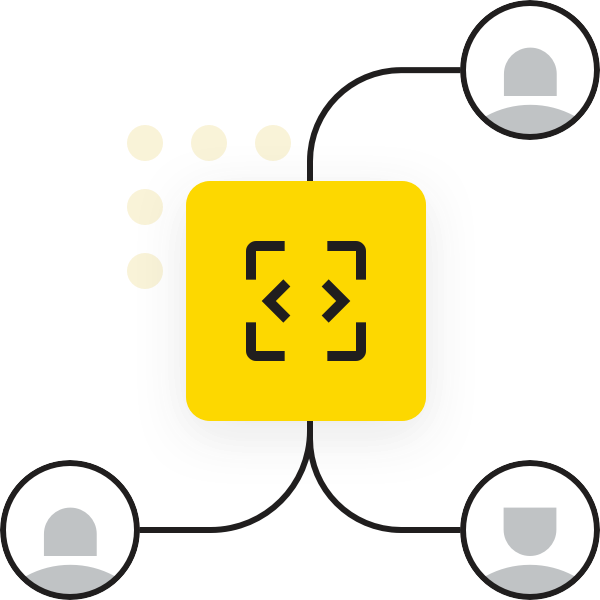
KNIME community members are working hard to solve the latest "Just KNIME It!" challenge - and some of you have solved dozens of them already! Who are the KNIME KNinjas who have completed the most challenges? Click over to the leaderboard on the KNIME Forum to find out! How many challenges have you solved?