Transaction Volume Summary with KNIME
Summarize transaction volumes to understand activity trends and identify unexpected shifts. KNIME helps you aggregate transaction-level data into daily, weekly, or monthly summaries so you can monitor performance, support planning, and detect anomalies.
KNIME Workflow Example for Transaction Volume Summary
This Transaction Volume Summary workflow offers a structured and interactive way to assess transaction activity over time and identify periods of unusually high or low volume. It includes:
- Import transaction data from Excel, relational databases, or ERP systems like SAP. Standardize key fields such as invoice date, quantity, price, customer ID, and transaction amount. Run automated checks to identify missing values, outliers, and invalid entries using summary statistics like minimum, maximum, standard deviation, skewness, and kurtosis. A data validation interface lets users apply rules—such as missing value or numeric boundary tests—before analysis.
- Let users select the transaction date field (e.g., InvoiceDate) and choose a reporting period (daily, weekly, monthly, or yearly). The workflow aggregates data accordingly and computes the total transaction amount and count for each time unit. Users can also include additional dimensions, such as customer ID or product code, to support more granular analysis.
- Visualize the results in bar charts and interactive tables, grouped by year, month, weekday, or day of the month. Users can quickly spot peak activity periods—such as spikes in November or on Thursdays—and compare trends across time intervals.
- Provide a full reporting experience using the interactive Data App. Users can define project name, date range, and reporting fields, run the analysis, and export a detailed PDF summary for planning, audit, or anomaly investigation purposes.
Why use KNIME for Transaction Volume Summary
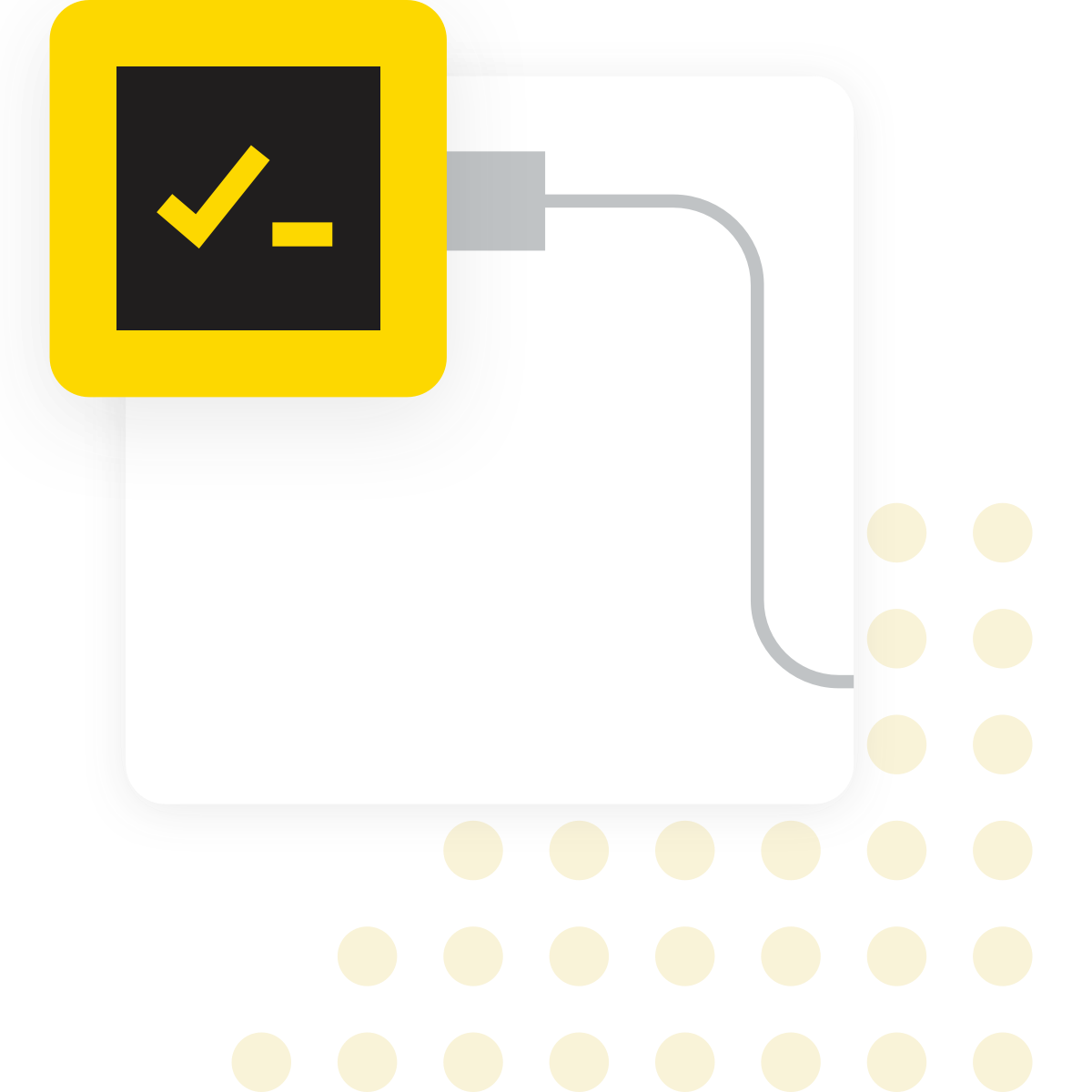
What is Transaction Volume Summary?
Transaction volume summary is the practice of grouping detailed transaction data into broader time intervals—such as daily, weekly, or monthly totals—often segmented by product line, region, or channel. While individual transactions offer granular detail, aggregated summaries reveal overall trends, seasonal patterns, and unexpected deviations that may signal operational issues or emerging risks.
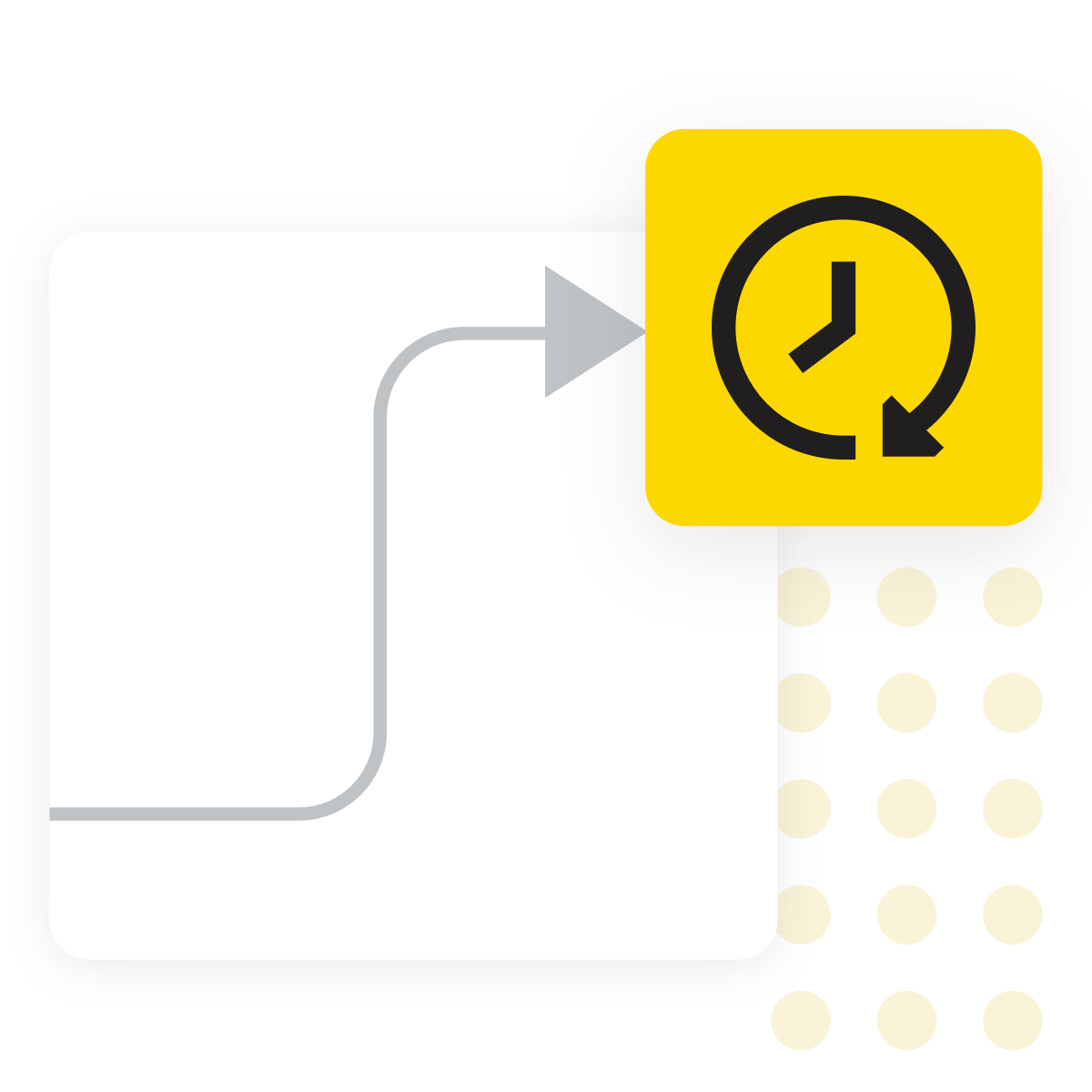
Why does it matter?
Transaction volume trends often go unnoticed in raw data but can highlight operational shifts, financial risks, or compliance concerns. Sudden spikes or drops may indicate changes in demand, process bottlenecks, or potential fraud. For business, finance, and audit teams, timely summaries support better forecasting, resource planning, and risk monitoring—without needing to sift through every individual transaction.
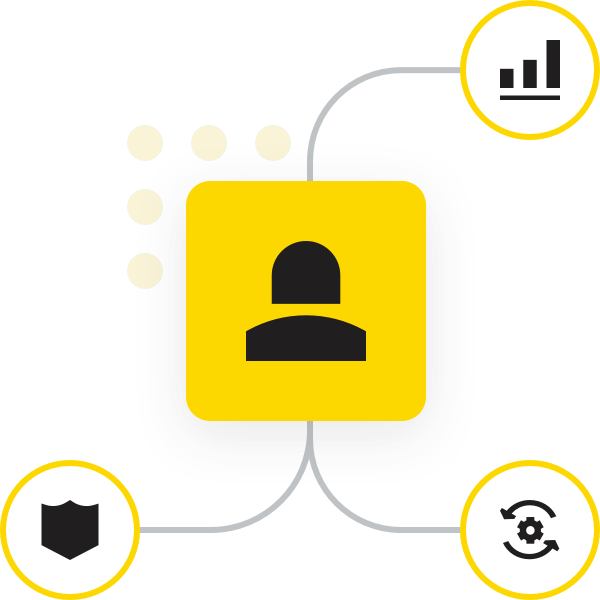
Typical challenges
- Transaction data often comes from multiple sources with inconsistent formats or schemas
- Missing fields—like timestamps or amounts—can limit accuracy and cause reporting gaps
- Aggregation needs vary: daily, weekly, monthly, or custom time frames
- Grouping by multiple dimensions (e.g., product, region, channel) adds complexity
- Workflows must be reusable, easy to maintain, and adaptable to changing needs
- Clear, interactive visualizations are essential to make summaries useful for decision-making
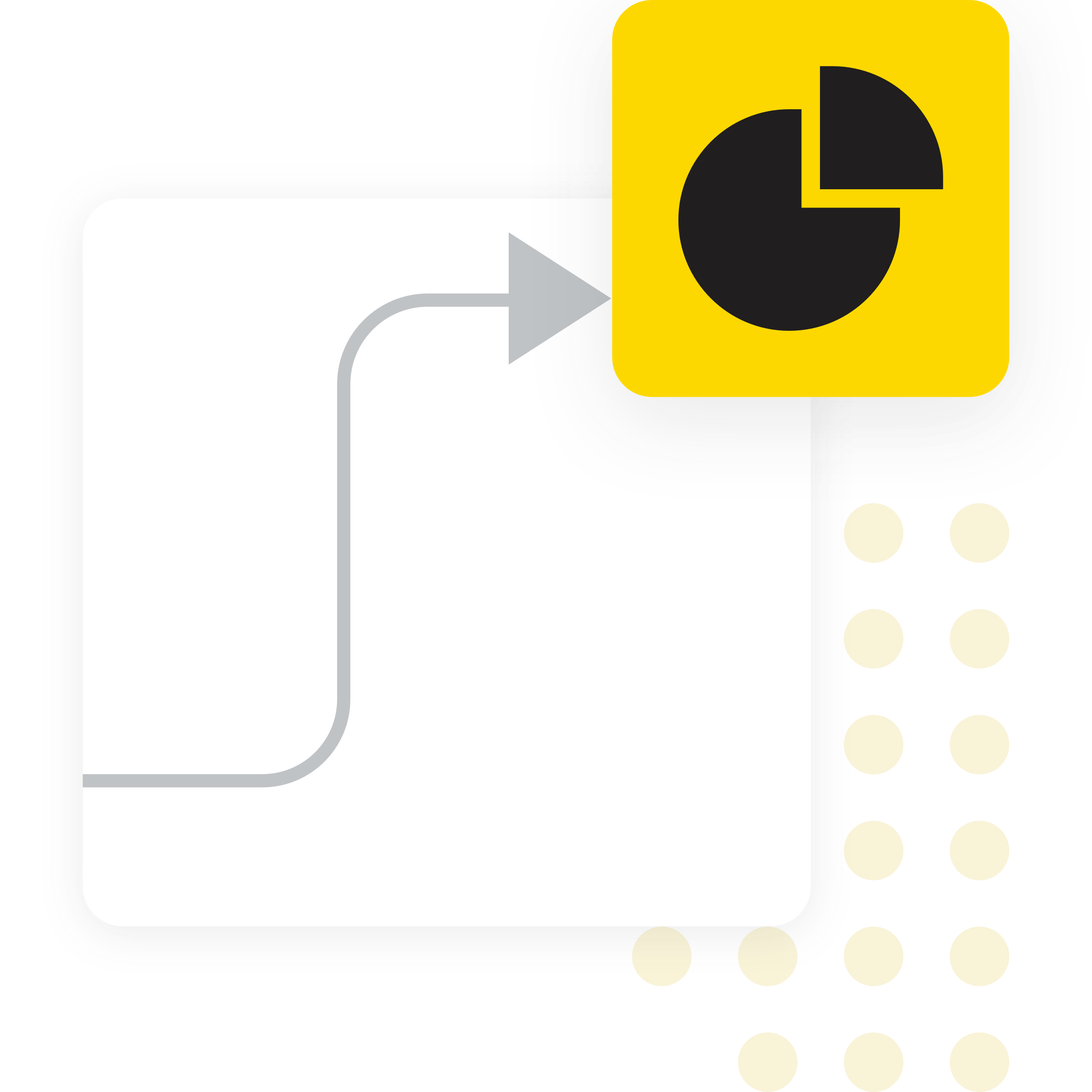
Benefits of using KNIME
- Connects easily to files, databases, APIs, and enterprise systems to access raw transaction data
- Allows you to configure aggregation settings (e.g., time window, grouping dimensions) with flow variables or interactive controls
- Supports reusable, modular workflows that combine ingestion, cleaning, aggregation, and visualization—without heavy coding
- Makes it easy to explore trends, spot anomalies, and adapt the workflow as business needs change
- Enables you to build custom components and deploy them to KNIME Hub using one of KNIME’s paid plans for scheduled or ad hoc execution
How to use KNIME for Transaction Volume Summary
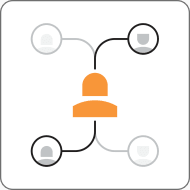
Data Access and Preparation
Import transaction data from multiple sources such as Excel files, relational databases, etc. KNIME supports diverse formats and schemas, allowing you to bring together fields like invoice date, quantity, price, customer ID, and transaction amount into a unified dataset. Once ingested, the workflow can perform a detailed scan for data quality issues, depending on the field selection. It checks for missing values, invalid ranges (e.g., negative quantities or prices), and outliers based on summary statistics, including minimum, maximum, mean, standard deviation, skewness, and kurtosis. An interactive validation interface enables users to run targeted tests—such as missing value checks or numeric boundary validation—and apply fixes before proceeding. This ensures the dataset is clean, consistent, and ready for downstream analysis.

Field Selection and Aggregation
Start by selecting the transaction date field—such as InvoiceDate—to define the basis for time-based reporting. Additional fields like quantity, price, customer ID, and product code can also be included, depending on the analysis goals. Choose a reporting period—daily, weekly, monthly, or yearly—and aggregate transactions accordingly. The workflow then groups data by the selected time unit (e.g., day of week) and calculates key metrics like total transaction amount and transaction count. Results are visualized using bar charts and summary tables, making it easy to compare performance across time intervals and identify peak activity days or trends in transaction volume.
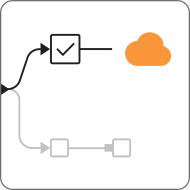
Visualization and Summary Data App
Provides an end-to-end interactive dashboard for analyzing transaction volumes across time periods. Users can define parameters such as project name, reporting period, and transaction date field, then generate visual summaries grouped by year, month, weekday, or day of month. The dashboard highlights periods of unusually high or low activity through bar charts and aggregated tables showing total transaction amounts and counts. Results can be exported as a comprehensive PDF report to support planning, audit reviews, or anomaly investigations.
How to Get Started
Additional Resources
KNIME for Auditors
A guide for auditors who are familiar with ACL and IDEA and are ready to explore KNIME Analytics Platform.
10 Ready-to-Use Audit Test Workflows: KNIME for Audit
Learn how each audit test in the KNIME Audit Starter Pack helps you identify risks, automate analysis, and improve audit efficiency.
FAQ
Yes — once you’ve aggregated to your desired time buckets, you can add logic such as z‑scores, moving average deviations, control limits, or forecasting residuals to flag unusually high or low volumes.
Yes. You can customize the workflow to include additional fields such as customer segment, region, or product line. Lookup tables can also be used to enrich the dataset before analysis
Absolutely. The workflow generates a structured PDF report that displays transaction volume by time period, accompanied by visual charts and summary tables. This can be shared with stakeholders for reporting, audit, or planning purposes.
Once configured, the workflow can be deployed to KNIME Hub using one of KNIME’s paid plans for scheduling. This allows you to generate updated summaries on a weekly, monthly, or custom basis without manual intervention.