Manually analyzing customer support tickets in Zendesk can be time-consuming and overwhelming, especially conversations that are long, fragmented, or involve multiple support agents. For example, when taking over a colleague's work to support a client, it's essential to quickly understand what has already been done to avoid redundancy and provide the best possible assistance.
By efficiently summarizing key points and sharing them directly with your team on Slack, you save time and ensure top-tier customer service. With KNIME and GenAI, this process becomes both streamlined and effective.
This blog series on Summarize with GenAI showcases a collection of KNIME workflows designed to access data from various sources (e.g., Box, Zendesk, Jira, Google Drive, etc.) and deliver concise, actionable summaries.
Here’s a 1-minute video that gives you a quick overview of the workflow. You can download the example workflow here, to follow along as we go through the tutorial.
Let’s get started.
Automate Zendesk support ticket summarization and distribution with visual workflows
Our goal is to retrieve and process Zendesk tickets, summarize conversations between customers and agents with the help of GenAI, and share the results with intended recipients on Slack.
We can do this in three steps:
- Retrieve and process customer support tickets from Zendesk
- Generate concise summaries of agent-customer conversations in the tickets using a local LLM
- Deliver ticket summaries as messages on Slack
With an automated solution, we provide a faster way to extract insights and improve response strategies.
Important: The customer support tickets retrieved from Zendesk and used in this example are fictitious and contain fake customer-agent conversations. You can create your own free trial support account on Zendesk to simulate and retrieve conversations.
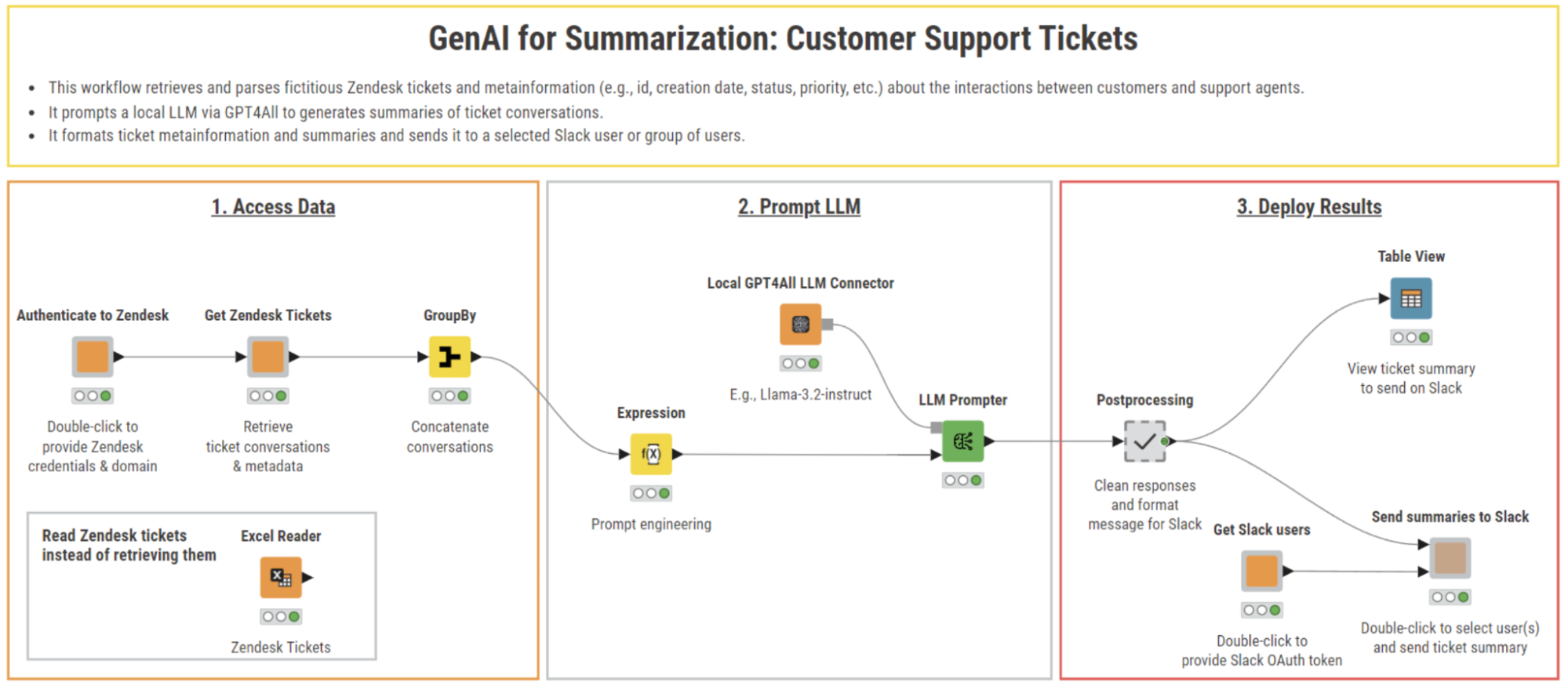
The workflow reads data from Zendesk tickets and sends summaries of these tickets as Slack messages.
Step 1. Access data: Retrieve Zendesk ticket conversations
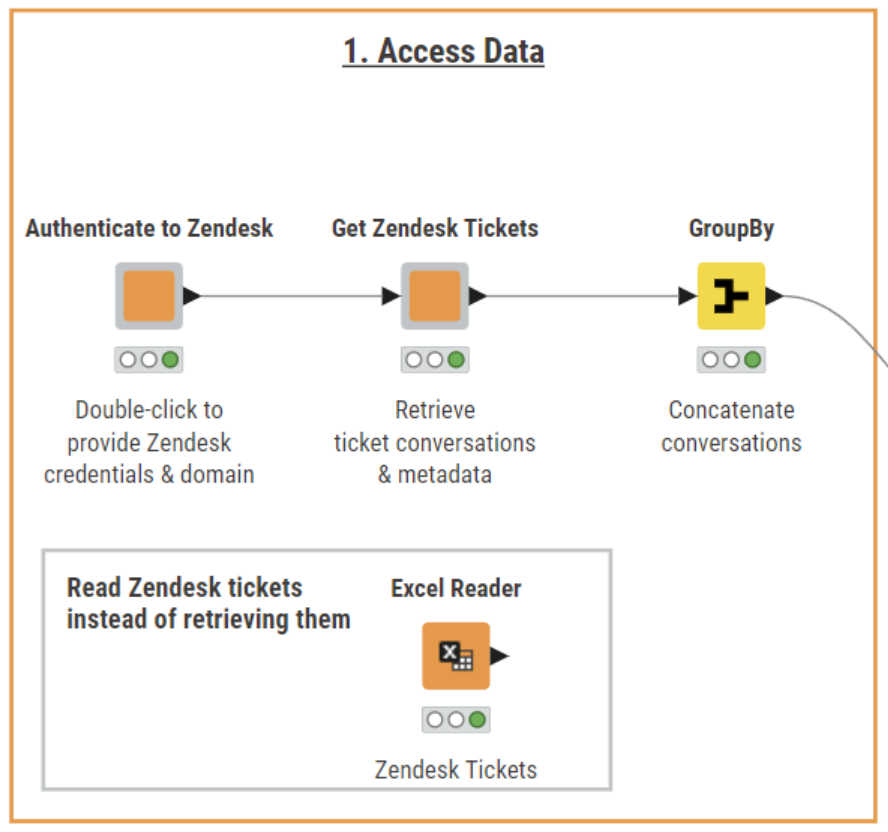
This section of the workflow authenticates and connects to Zendesk through its API to retrieve support ticket conversations and their metadata.
We start off by authenticating to our Zendesk account. To do that, we build the “Authenticate to Zendesk” component for ease of re-use and shareability.
This component allows us to securely connect to the Zendesk API by providing our credentials (i.e., verified user email, and API token) and URL of Zendesk domain. This ensures that only authorized users can access ticket data. Credentials are then formatted and encoded to base64 as requested by the API using the “String to Base64” component.
Once authenticated, the workflow sends an initial GET request using the GET Request node to the following URL: https://knimesupport.zendesk.com/api/v2/tickets.json. This request retrieves a list of tickets along with their associated metadata, including ticket IDs, requester IDs, assignee IDs, creation dates, statuses, and priorities.
We will use the ticket IDs, the requester and assignee IDs to dynamically construct and parameterize URLs that will be used to send new API requests and get additional data.
In particular, we use the Expression node to assemble three URLs for retrieving::
- Requester details (i.e., customer names)
- Assignee information (i.e., the support agents assigned to the tickets).
- Full ticket conversations, including all messages exchanged between the customer and support agents.
Each of these URLs is passed on to new GET Request nodes to pull the relevant information. The responses, formatted in JSON, are parsed using the JSON Path node.
The final step integrates all the retrieved information using a series of Joiner nodes. The output of the “Get Zendesk Tickets” component is a unified dataset containing ticket metadata, user details, and complete ticket conversations.
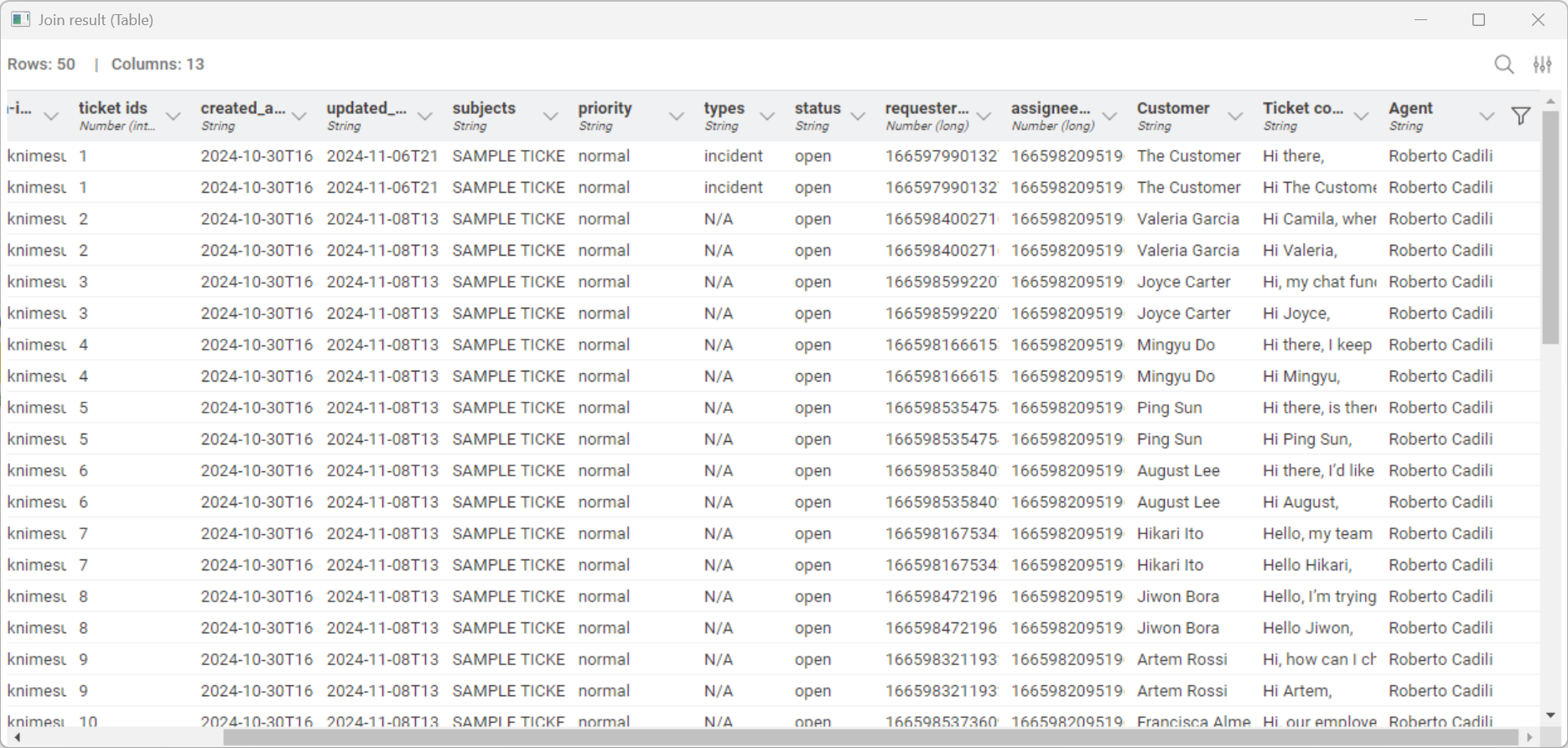
A screenshot of the output table showing the structured data extracted from the Zendesk tickets.
The GroupBy node concatenates individual ticket messages by the customer and support agent(s) into a complete conversation. This step ensures that the LLM processes the entire context of each ticket, leading to more meaningful summaries.
For this example, we also share the same dataset via the Excel Reader node, making it easily accessible for users without a Zendesk account to test the workflow's functionality.
Step 2. Prompt LLM: Summarize ticket conversations with local Meta’s Llama-3.2
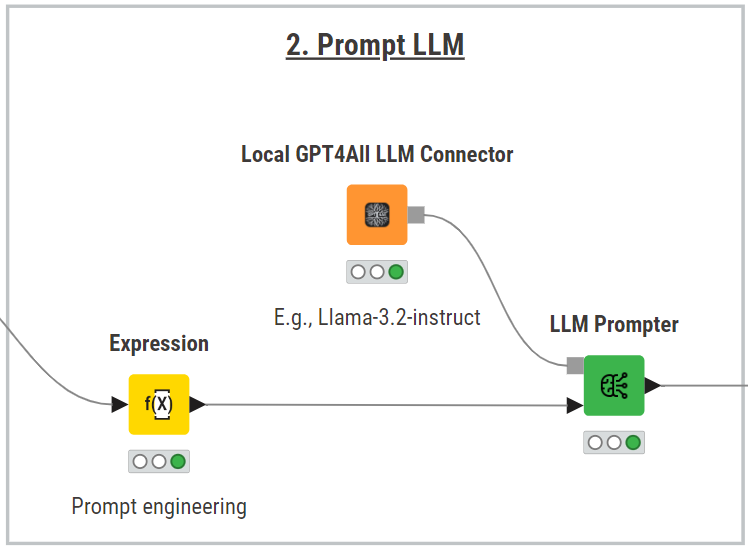
Thìs section of the workflow leverages a local LLM to summarize support ticket conversations.
To summarize the conversations of customer support tickets, we leverage the KNIME AI extension and pick the best-fit LLM for the task, balancing costs, performance, and concerns over data privacy. For example, Meta’s Llama-3.2-instruct, which is available for free via GPT4All and can run locally on our machine.
To set up the connection:
- Download Llama-3.2-instruct from GPT4All
- Drag and drop the Local GPT4All LLM Connector node to specify the local directory where the model is stored, making it available for querying
Next, we use the Expression node to type the following prompt:
”Provide a concise summary of the following Zendesk ticket in 2-3 sentences. Return only the summary:\n\n" + ‘“’+ $["Ticket conversation"]+ ‘“’
This prompt is designed to guide the model in extracting concise and meaningful summaries from ticket conversations.
Lastly, the LLM Prompter queries the local model. If you're working on a standard PC, the response time may be slower compared to using API-based LLMs since the processing relies on your machine's computational power. However, this local approach addresses concerns over data privacy and security, ensuring data isn’t shared or transmitted outside of the company.
Step 3. Deploy results: Share summaries on Slack
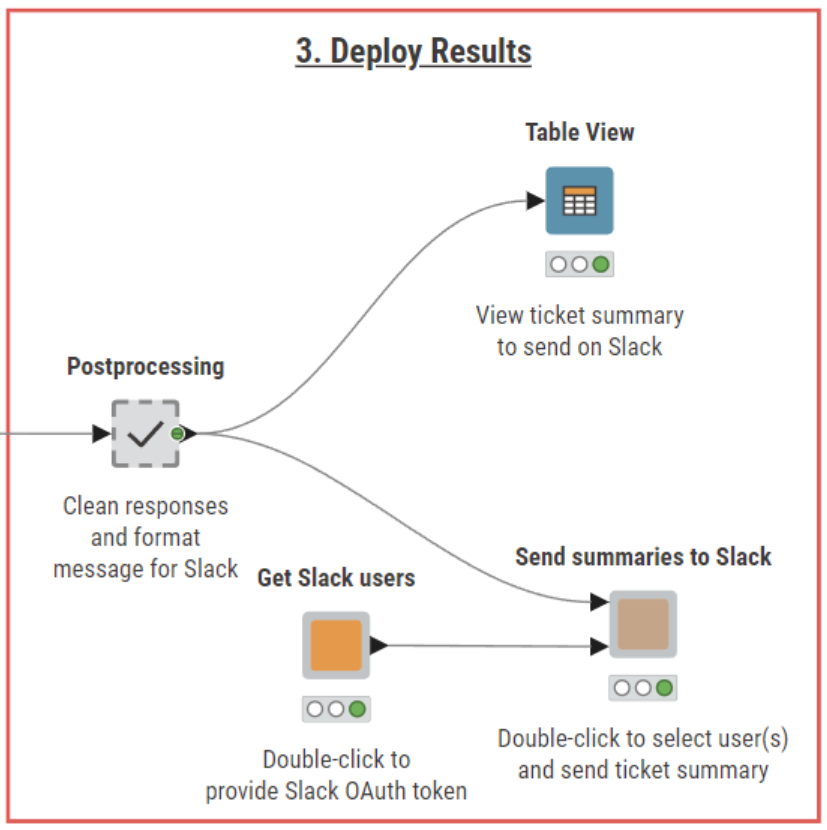
In the last section of the workflow, LLM responses are formatted and sent as Slack messages.
In the final step of the workflow, we postprocess summarized tickets and share them with the intended recipients on Slack for easy update and better assistance.
In the “Postprocessing” metanode, we clean up the LLM responses, making sure we remove redundant trailing spaces, filter out unnecessary columns, and enrich the summaries with a wealth of ticket metadata. This ensures that ticket summaries ready to be shared on Slack are properly formatted and contain all relevant customer details.
The Table View node displays the summaries that will be sent to Slack, allowing us to preview the content before it is shared. Lastly, we authenticate to the Slack workspace using the “Get Slack users” component, which facilitates the insertion of the Slack OAuth token. Inside the component, the Get Users node, available in the Slack integration community extension, automatically retrieves available users and their public metadata.
We can then select the appropriate recipients with the Nominal Row Filter Configuration node, and forward summaries using the Message Slack User node wrapped inside the “Send summaries to Slack” component.
The result: Support tickets delivered as concise, instant messages
The workflow delivers concise and well-structured ticket summaries that are easy to interpret and share. Delivered directly to Slack, these summaries enable agents in Customer Care teams to act quickly on reported issues, improving response times, customer satisfaction and overall service quality.
Each summary includes key ticket details, such as:
- Customer name
- Support agent name
- Status and priority level
- Date & time
- Main conversation points
Additionally, each summary includes the link to the full ticket on Zendesk for deeper reading and investigation.
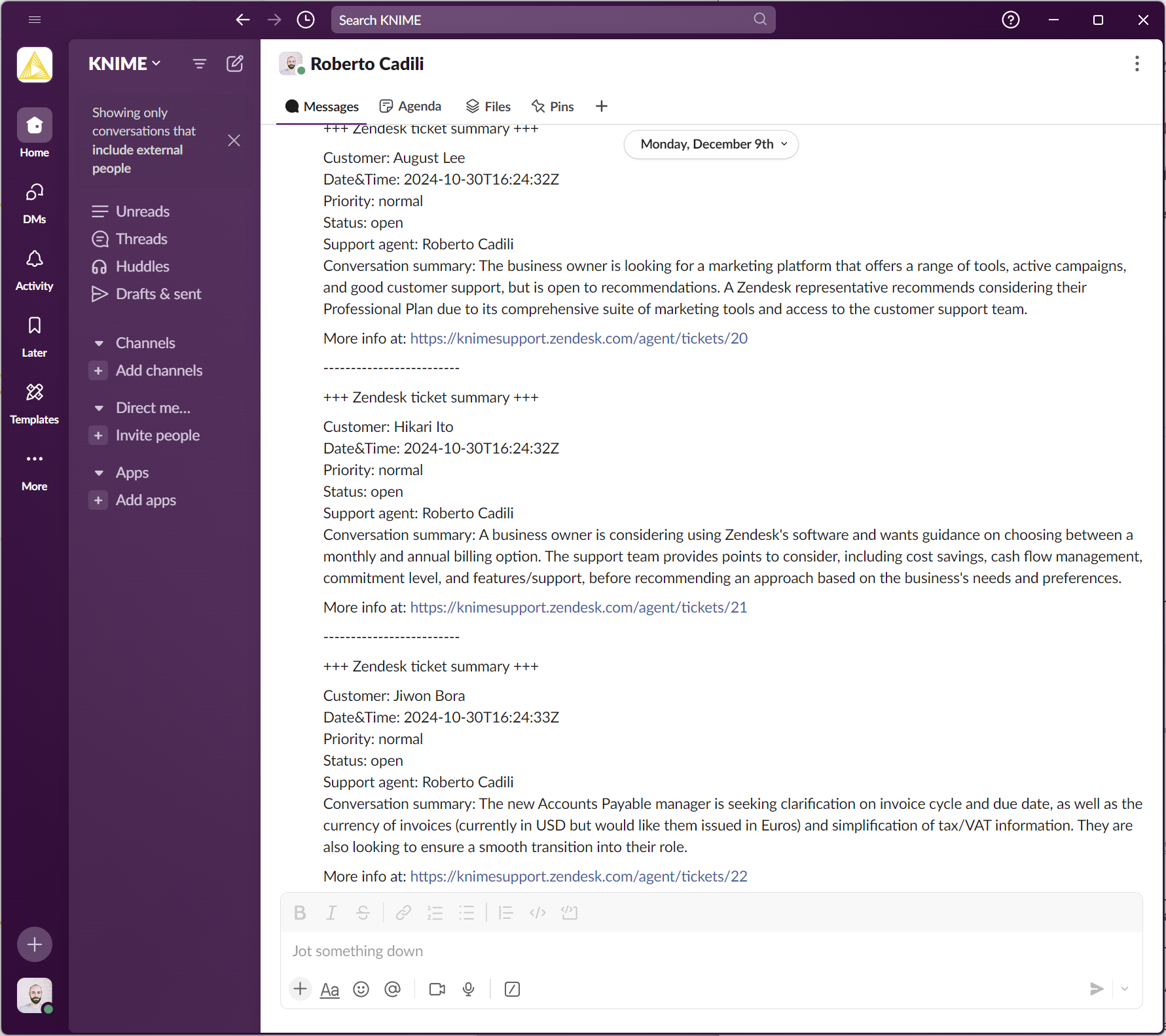
GenAI for summarization in KNIME
In this article from the Summarize with GenAI series, we demonstrated how KNIME and GenAI can simplify customer support workflows. By automating data retrieval, summarization, and communication, the workflow not only saves time but also enhances team efficiency and customer satisfaction.
You learned how to:
- Automatically retrieve and process customer support tickets from Zendesk
- Use the KNIME AI extension to summarize agent-customer conversations
- Deliver ticket summaries as messages on Slack
Download KNIME Analytics Platform and try out the workflow yourself!