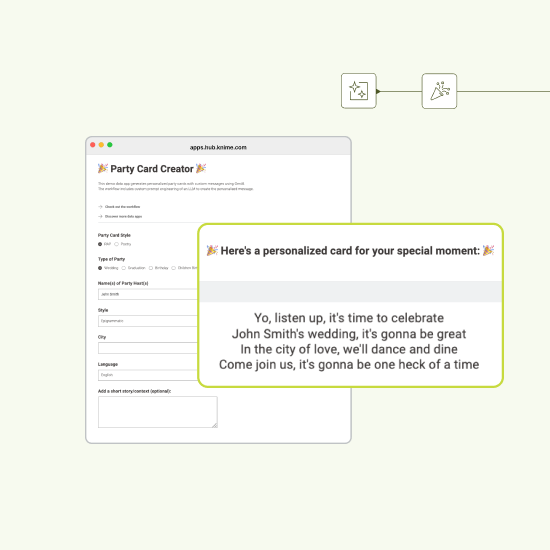Need a party card? Have you ever needed to write a card for a special event – a wedding, a birthday, a graduation – and found yourself staring at the blank page? Coming up with something fun, creative, or even just appropriate isn’t always easy. And what if the person you’re writing to deserves a rap instead of a formal message? Or perhaps a short poem, in just the right tone?
That’s where AI can help – and KNIME, of course.
In this article, we present the AI Party Card Generator, a data app built with KNIME that generates personalized party cards using generative AI. Users simply fill out a form with the details – the style, the language, the type of party, and even a short story – and the data app takes care of the rest. With a touch of AI magic, it produces a custom rap or poem, custom-styled and ready to share.
Technically, the AI engine is wrapped up within the UI of a data app – a web application with an interactive user interface – so anyone can use it through a browser. The data app is developed using KNIME Analytics Platform, a low code data tool, no coding experience required.
Curious about what data apps are and how to build and share them? Check out this guide on creating and sharing data apps.
The Party Card Generator is a fun and practical example of how data apps can combine user input, logic, and AI to deliver real value in creative ways – and how easy it is to bring generative AI into the hands of end users. In the following sections, we will show how to use it to create your own party cards and how easy it is to assemble it using KNIME Analytics Platform.
👉 You can try the AI Party Card Generator yourself – it's available as a public data app on the KNIME Community Hub.
The “AI Party Card Generator” data app
Just in case you want to play with it, let’s first show you how the AI Party Card Generator works. You can find this data app among the Data App examples on the KNIME Community Hub. Once there, find it and select “View the data app”.
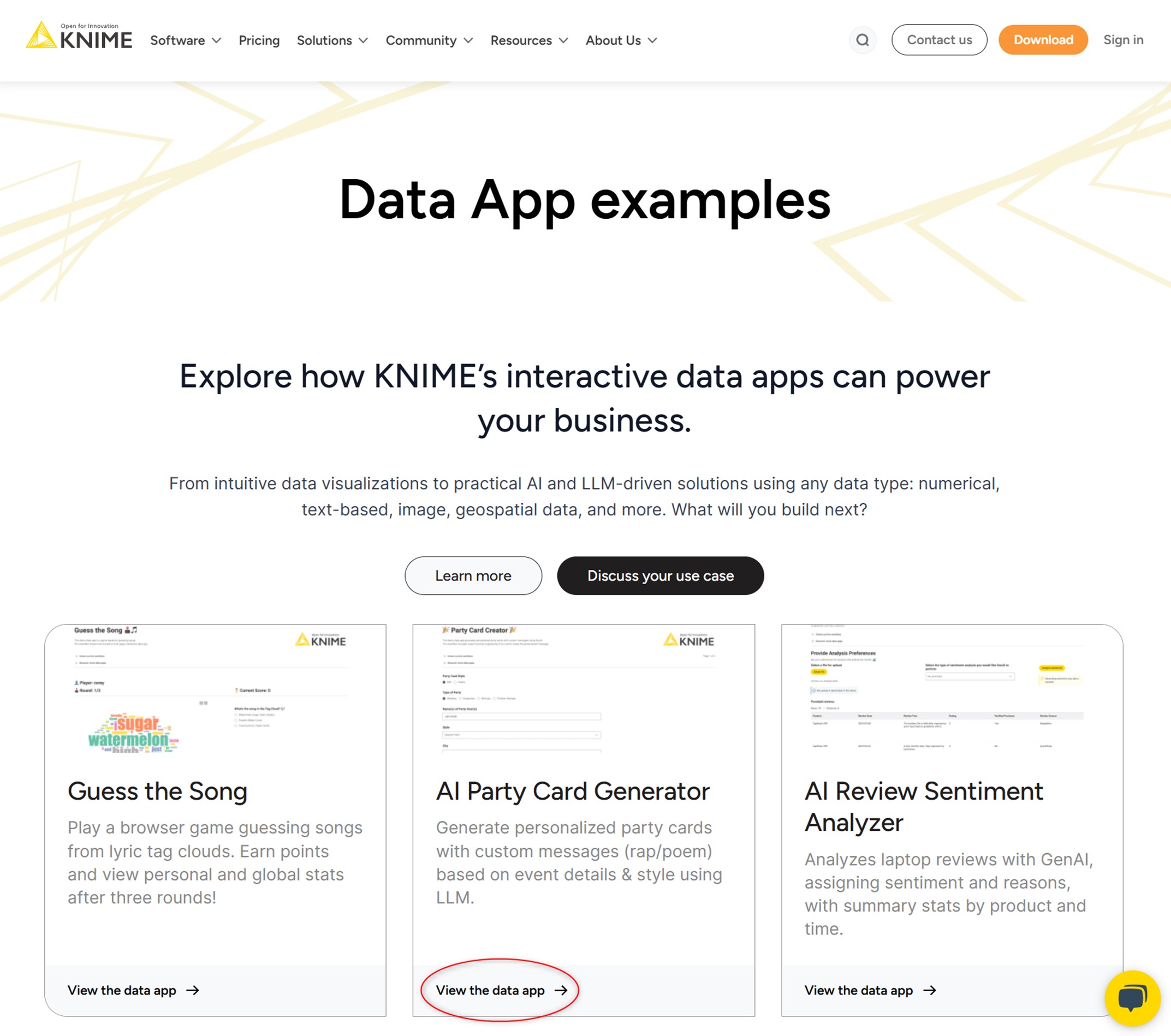
From the end-user’s point of view, this data app consists of two simple steps:
- An input form to collect all the settings for the card text (Figure 2A);
- A preview of the generated party card (Figure 2B).
The input form collects the following information to customize the card appropriately:
| Section | Description |
| Party Card Style | Rap or Poetry |
| Type of Party | Wedding, Graduation, Birthday, or Children Birthday |
| Host Name(s) | One or more names |
| Tone/Style | Epigrammatic, Flowery, Funny, Formal, Literary, Poetic, etc. |
| Location | City and Country of the Event |
| Language | Choose from 8 languages (English, Portuguese, German, Italian, and more) |
| Short Context | A brief story or description to help the AI personalize the card |
After filling the settings, click “Next” in the lower right corner of the web page, to generate the text for the card. Then the Card Preview appears. The Card Preview is minimalistic – including a title, a brief description of the data app, and of course, the personalized text generated by AI.
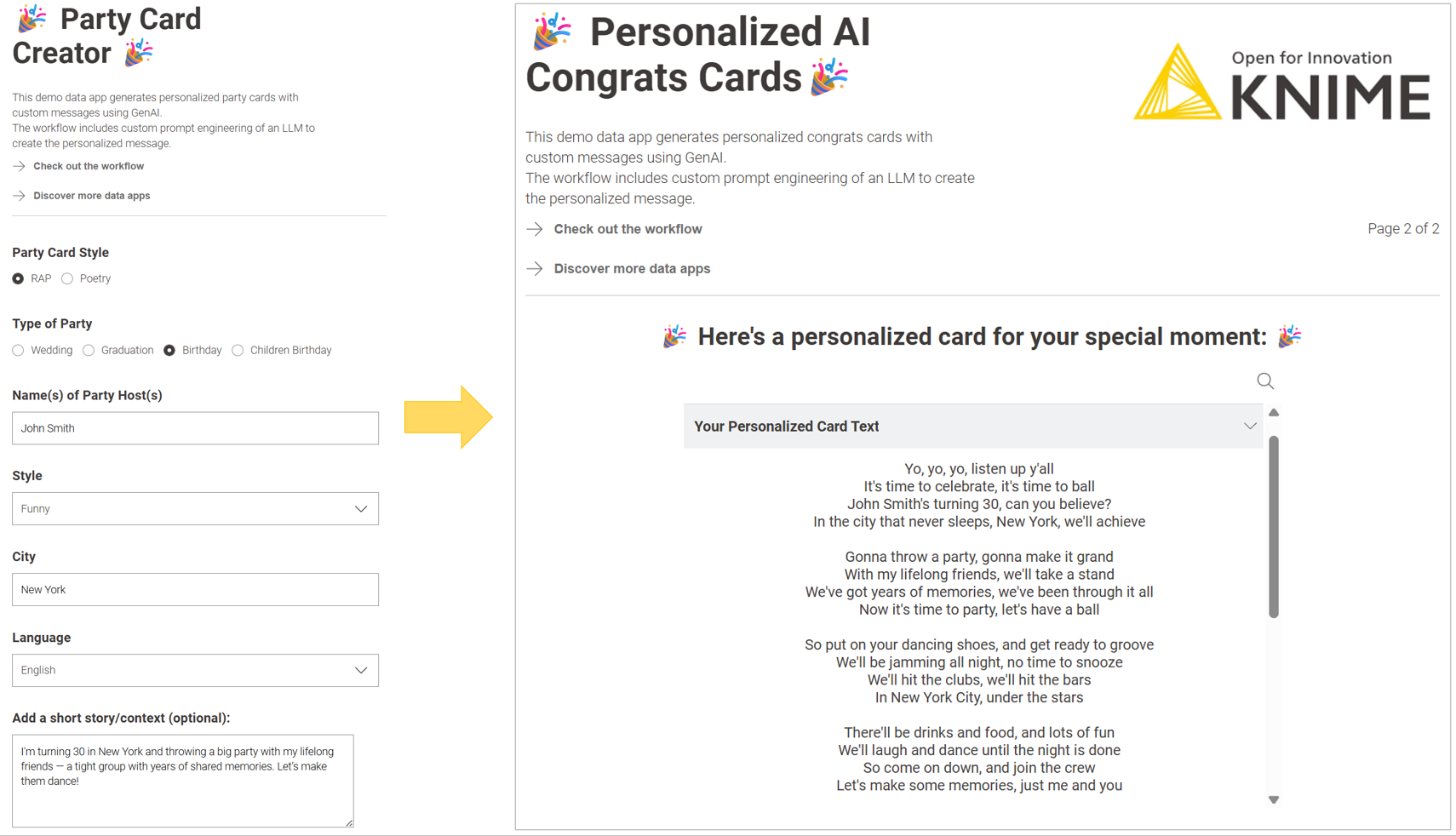
If you try out our Party Card Generator, we’d love to see what you create!
👉 Share your card on social media and tag @knime.
How to build the workflow behind the data app
To bring the AI Party Card Generator to life, we created a data app in KNIME to guide the user through a simple, interactive form and to deliver a fun, personalized party card – either as a rap or a poem – using generative AI.
We structured the KNIME workflow into three main sections (as you can see in Figure 3):
- User Input Form (Figure 2A);
- Prompting the LLM to generate the text;
- Final Card Rendering (Figure 2B).
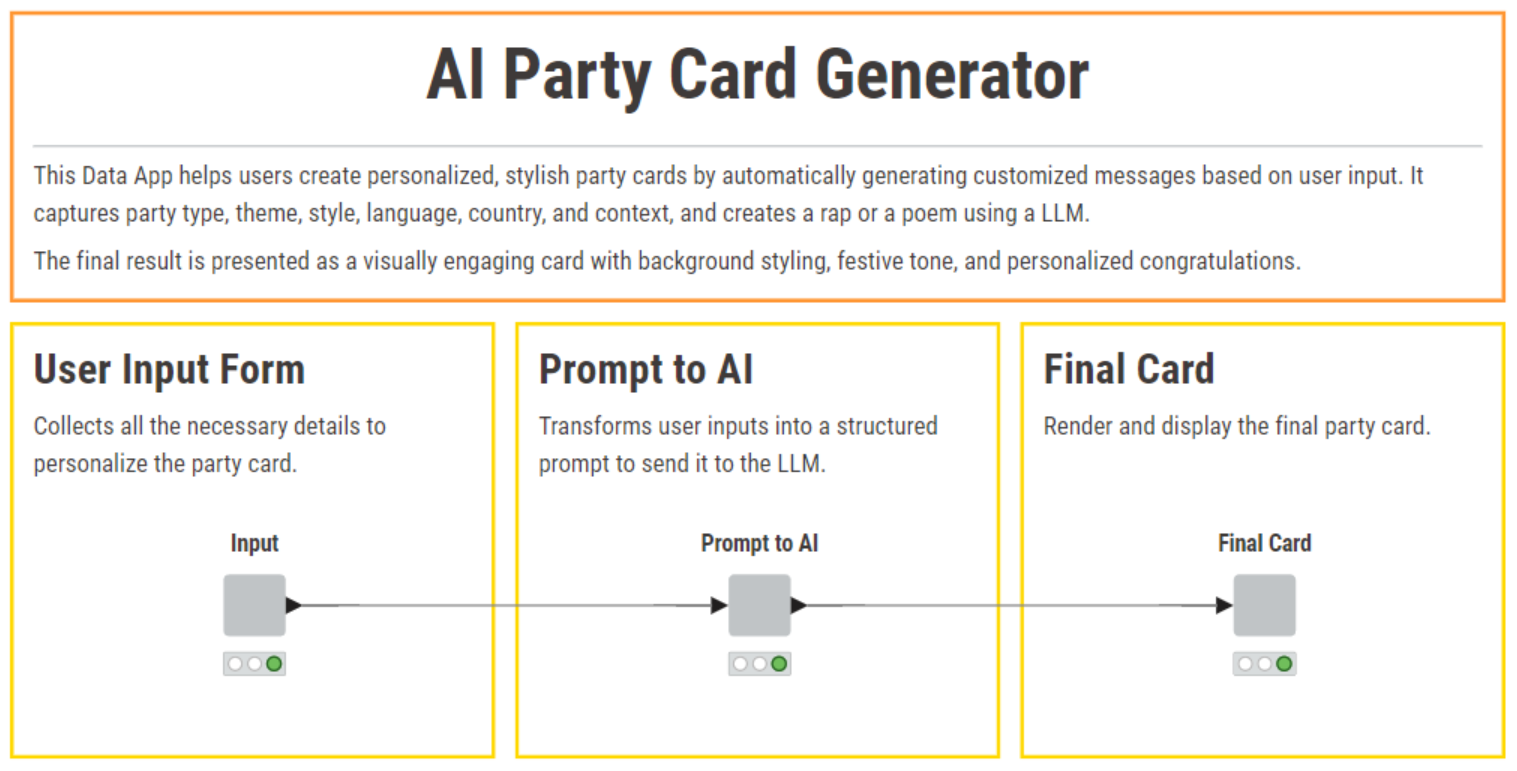
Build a form for user input
To build the input form shown in Figure 2A, we relied on several Widget nodes inside a KNIME Component. Widget nodes are used to collect user input in a data app. KNIME offers many types of widgets – for example, for input strings, numbers, dates, binary choices, or to select a value from a predefined list. We used two types of Widget nodes:
- Single Selection Widget nodes for dropdowns and radio buttons (horizontal) like “Language”, “Style”, “Type of Party”, and “Text Style”
- String Widget nodes for free text fields like “Name(s)”, “City”, and “Message”
In addition, we included the Workflow Application Header component, a custom implementation of the top header to visually frame the data app in the style of KNIME’s Hub UI.
All these nodes were grouped into the component “Input” (see the screenshot below).
Info: A component is essentially a node that encapsulates other nodes. It displays a composite view – combining all views of the visual elements inside. To create a component, simply select the relevant nodes, right-click, and choose “Create Component”.
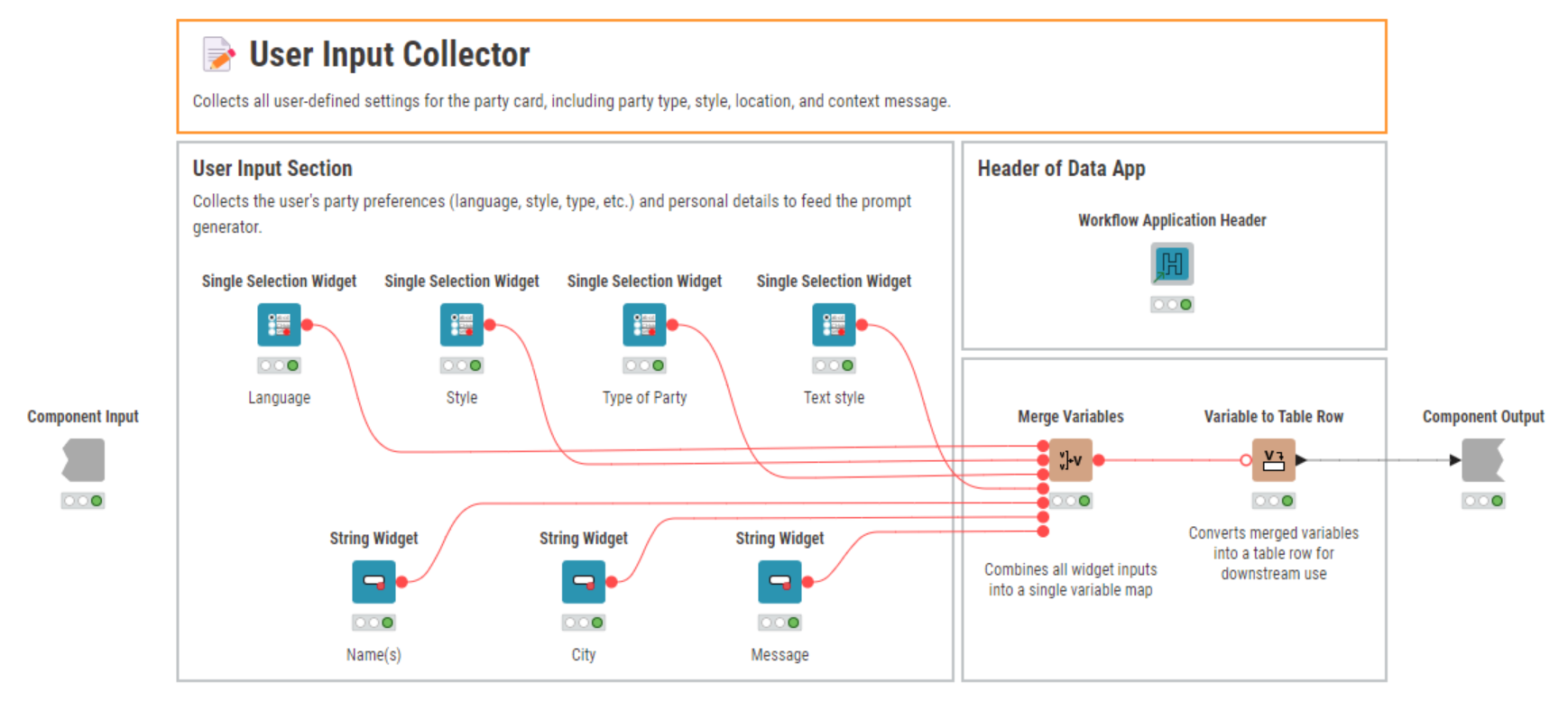
The workflow in this component allowed us to build the clean, interactive form shown in Figure 2A, enabling users to easily define the tone, content, and language of their personalized party cards.
Configure the prompt for text generation
In the second part of the workflow, we transform the user input into a custom prompt for a Large Language Model (LLM). The prompt is carefully tailored to reflect the selected style, tone, and context – ensuring the AI generates a relevant text.
The prompt is generated dynamically using an Expression node and passed to the LLM via the LLM Prompter node. Below is a simplified version of the prompt template:
“Create a party card for a [Party type] event, happening in [City]. Write it in [Language] in style [Text style]. Include the host(s) name(s): [Names] and the city [City]. If a short story has been provided: Make sure to include the following message: [short story].”
This approach gives the AI enough structure to generate a coherent and creative output text, while still allowing for rich personalization through the user inputs.
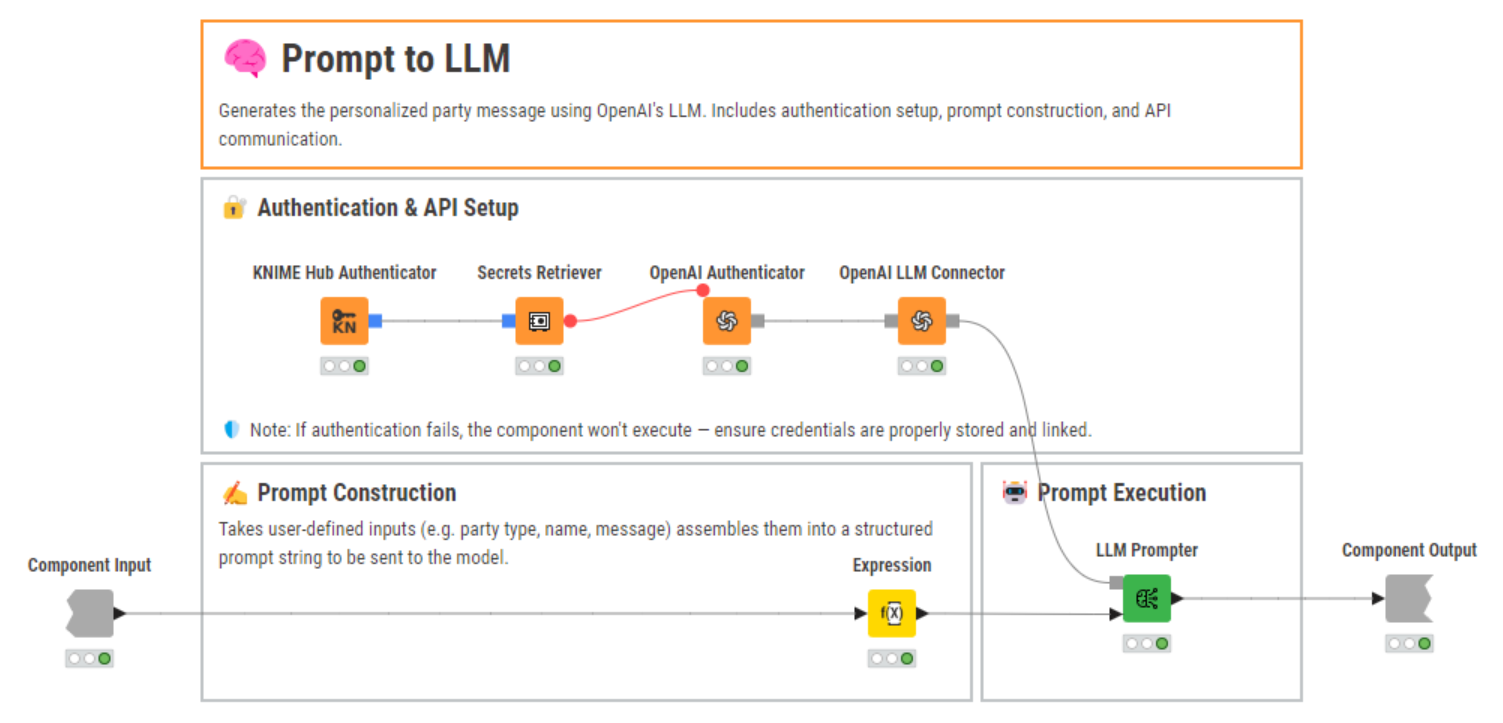
We also implemented a Try/Catch error handling mechanism using KNIME’s native nodes to deal with any potential API failures. This makes the app more robust and user-friendly – even in case of temporary connection failure or unexpected model responses. The Try/Catch (Data Ports) setup ensures the workflow can gracefully recover from such situations and continue running without crashing the data app.
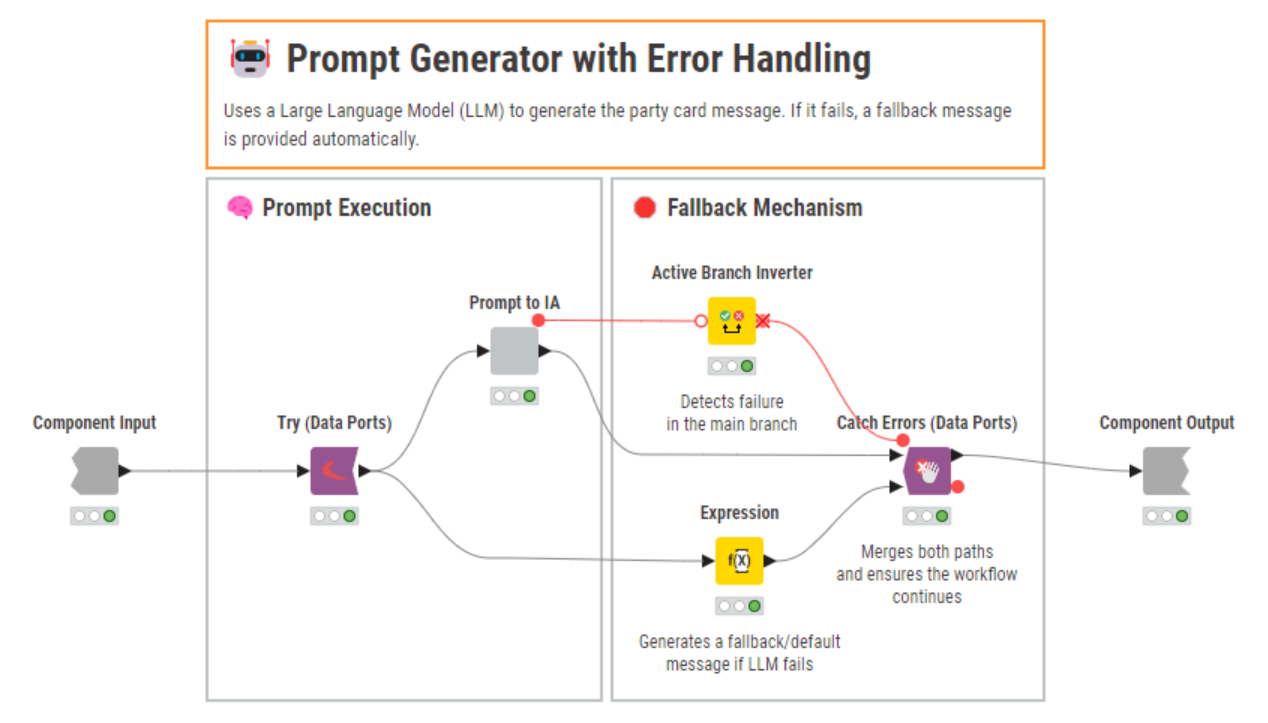
Format and present the output: A personalized message to the user
Finally, the AI-generated text is displayed as a styled party card within the component “Final Card”. Users can immediately view the result: a personalized message, tailored to their event and preferences – ready to copy, share, or inspire your next celebration.
This component includes three nodes for visual outputs:
- A Text View node to display the title
- A custom Workflow Application Header component to create a consistent, branded KNIME user interface
- And most importantly, a Table View node – this is where the final text is rendered at the center of the screen
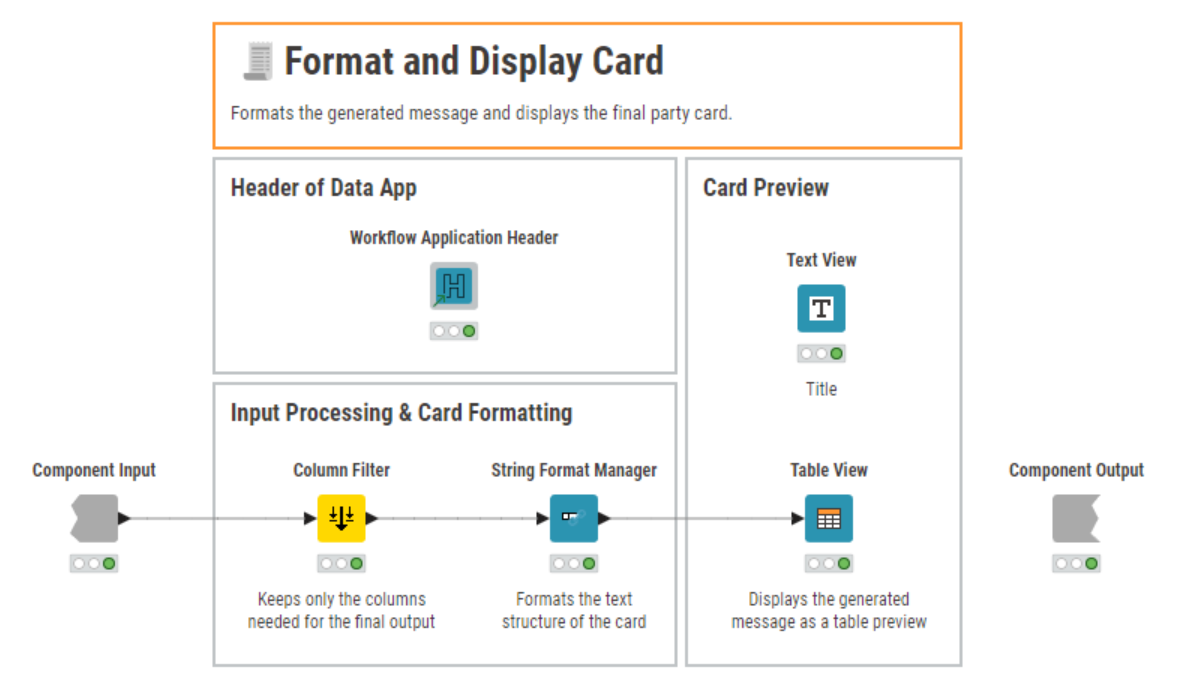
👉 If you'd like to explore this workflow in more detail – or adapt it for your own use case – you can download it for free from the KNIME Community Hub.
The results: A customized message in your chosen style
Once the user submits the form, the AI Party Card Generator instantly produces a customized message in the chosen style – either a rap or a poem – tailored to the event, the people involved, and even the party story. The results? Creative, funny, and sometimes surprisingly emotional.
Below are three examples that illustrate how the app tailors the message based on the user’s input:
- Birthday Party – Funny Rap (English)
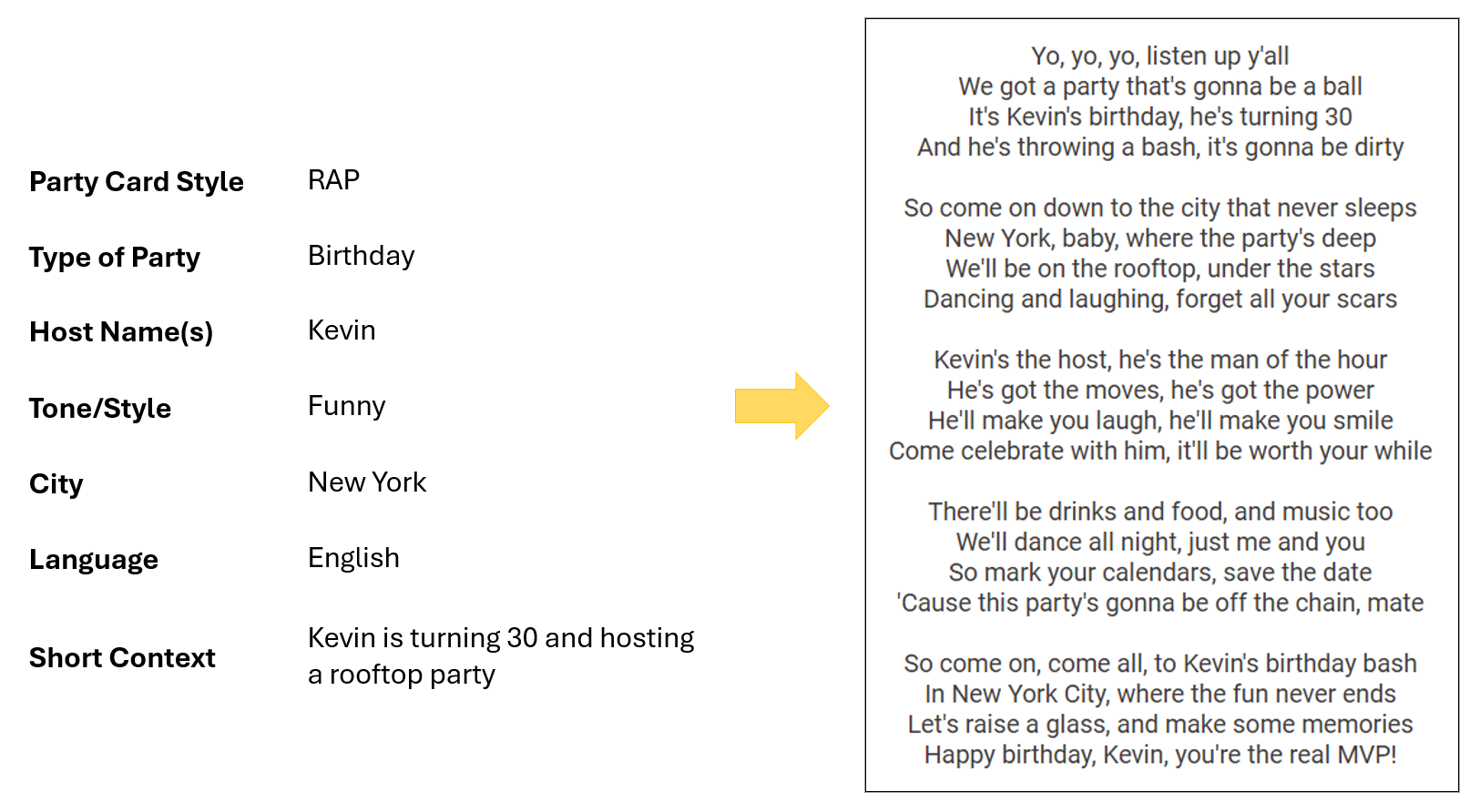
- Wedding – Poetic Style (English)
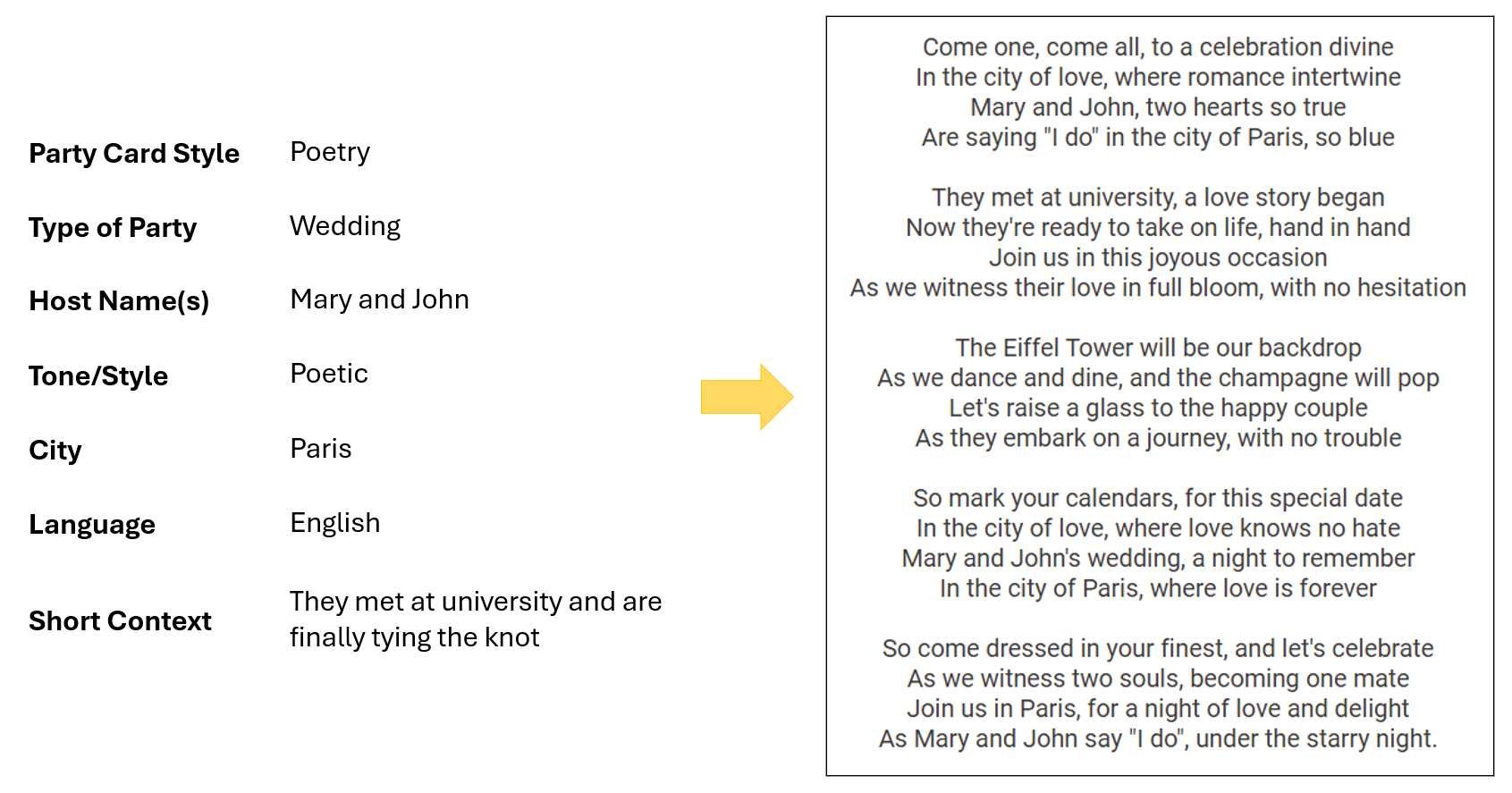
- Graduation – Flowery Poem (Portuguese)
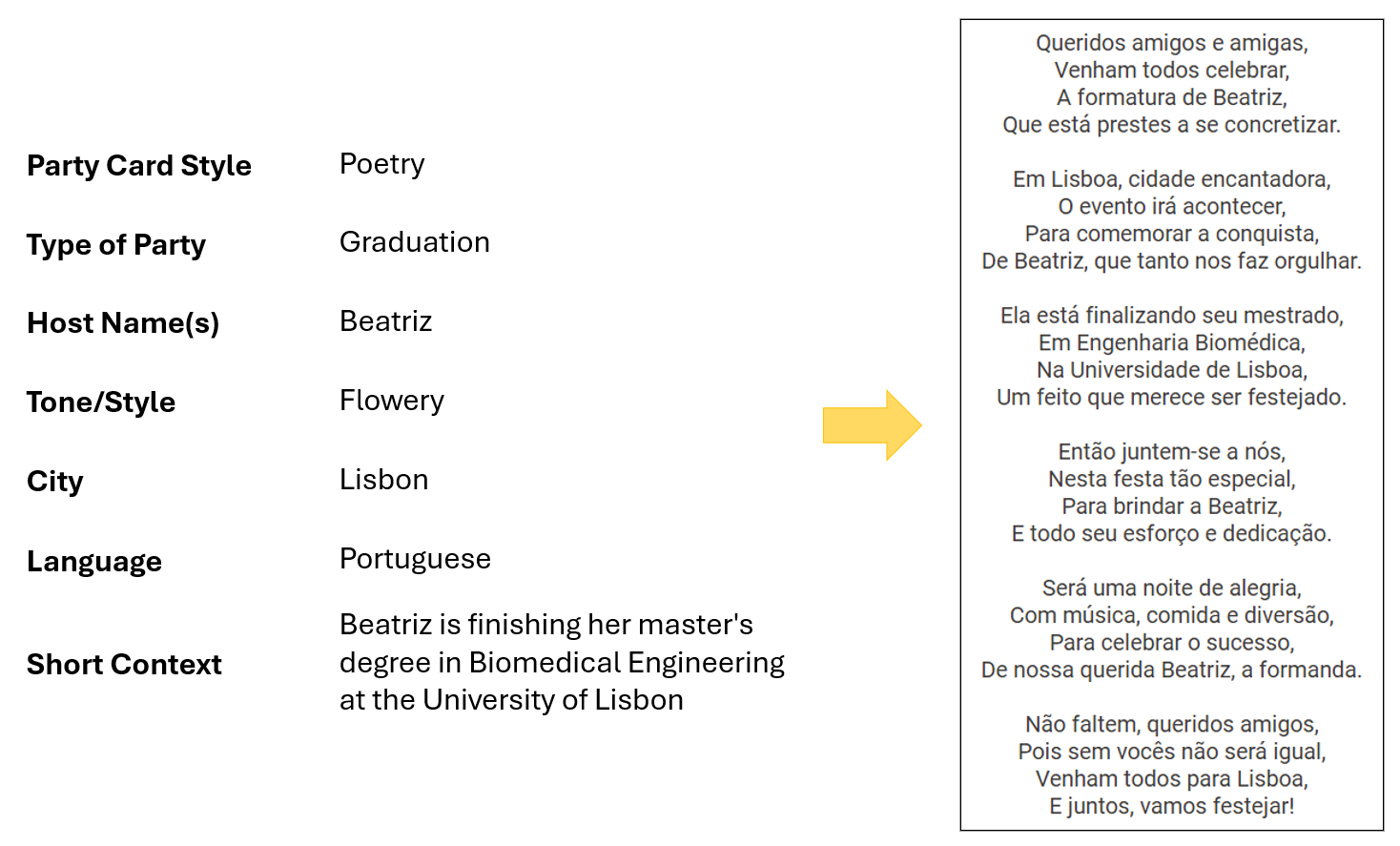
These examples show how the data app can easily adapt tone, language, and message structure – transforming just a few user inputs into unique, personalized content ready to share.
More party cards: Make personalized content accessible through KNIME
In this article, we introduced the AI Party Card Generator, a fun and interactive KNIME data app designed to create personalized party cards using generative AI. The idea was simple: turn a few details about an event into a unique, tailored message – whether a rap or a poem – for a party card ready to be shared.
To make this happen, we built a KNIME workflow with a user-friendly form that collects inputs like party type, tone, language, and a short story. These are then transformed into a structured prompt and sent to a Large Language Model (LLM), which generates a tailored message. The result is displayed in the form of a digital card, styled and full of personality.
The results speak for themselves – users get creative, customized content with minimal effort. From heartfelt wedding verses to funny birthday raps, the app shows how easy it is to bring together AI, interactivity, and user input in KNIME.
This project also highlights the power and accessibility of data apps. With just a few nodes and the right prompt design, you can build tools that are both practical and delightful – no coding required. Looking ahead, this app could be extended with features like downloadable PDF cards, or support for images. We invite you to download the workflow “Personalized AI Congrats Cards” and customize it to make your own prettier and more heartfelt party cards!
With just a few KNIME nodes and a bit of creativity, you can build delightful user experiences powered by AI – all without writing a single line of code.