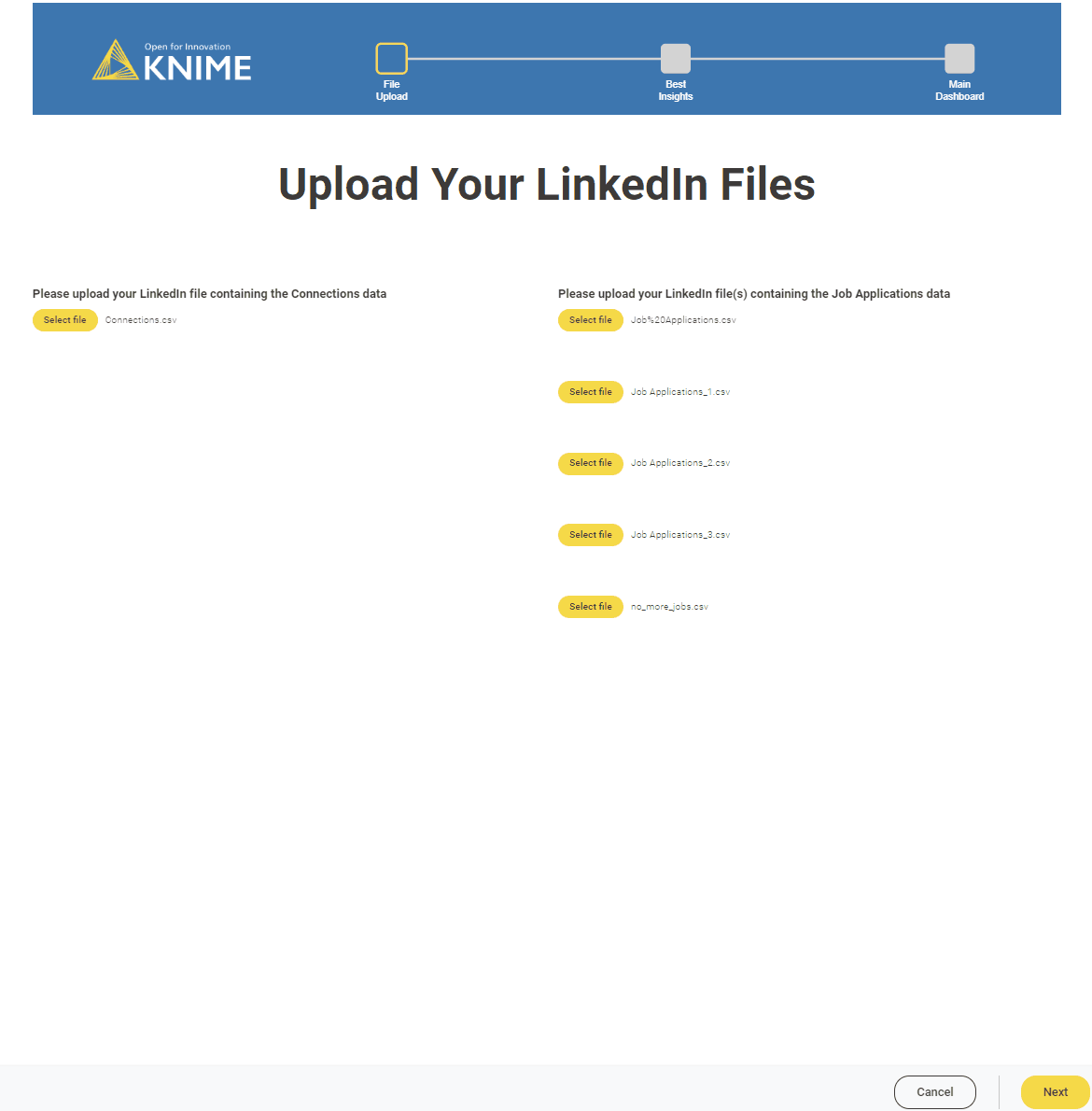Many of us have felt the pain taking those first steps to start a career. At the beginning of the journey, you find yourself full of hope and positive vibes. This can soon start to fade once you realize that after hundreds of applications you’re still empty-handed.
One of the most useful features of LinkedIn is the simplicity with which you can apply for hundreds and thousands of jobs. But, keeping track of all your job applications is anything but straightforward! Monitoring them precisely not only allows you to unveil interesting patterns but also improves your job hunting skills.
That's why we decided to build a browser-based data app that visualizes insights about your LinkedIn job data in a meaningful, interactive way.
Today, we want to walk through the workflow behind the data app, show you how to request your LinkedIn data and use the data app with your own data!
The gif below shows what you can expect to see in the app.